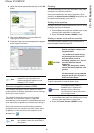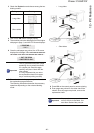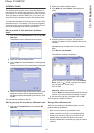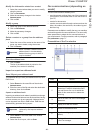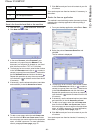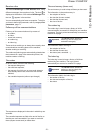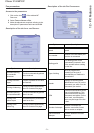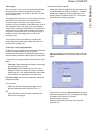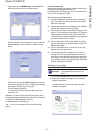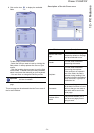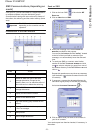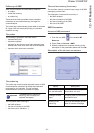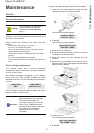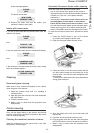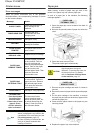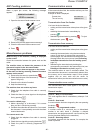Phaser 3100MFP/X
- 73 -
12 - PC Features
• Option (B): Launch MFMANAGER, select NEW FAX,
select the scanner source as shown below:
Add any recipient to the recipient list, click on the tab
ADVANCED OPTIONS, select resolution FINE as shown
below:
Finally click on the button S
AVE AS DRAFT in the lower
right corner (floppy disk icon). The background image
is created in the directory C:\Program
Files\Companion Suite Pro
LL 2\Documents\FAX\Temporary and has the file
extension .fax.
Whether you choose Option A or B, you end up with a
background image with extension .fax, which is located in
C:\Program Files\Companion Suite Pro
LL 2\Documents\FAX\Temporary.
You can now proceed to the second step right
below.
For the second step:
Now that the background image is created in directory in
C:\Program Files\Companion Suite Pro
LM\Documents\FAX\Temporary, you can add the fields
on top of the background image.
Please follow the procedure below:
(a) Launch MFManager, select New Fax, click on the
tab Cover Page, and check the check box named
With the cover page.
(b) Click on the button New, this displays a new window
with the title Creation of the cover page.
(c) Press the button Open in the toolbar, change the file
filter to *.fax and browse to the directory C:\Program
Files\Companion Suite Pro LM \Documents\FAX
\Temporary that contains the background image that
you have created in the First step.
(d) Click on the button Fields in the toolbar, a window
pops up allowing you to add the fields on top of the
background image.
(e) Click on the button Save to save the Cover Page
template and exit this window.
(f) The window New Fax is displayed, you can now
choose the Cover Page template that you want to
use. When you double click the preview image in the
lower right corner, another window pops up giving
you a preview of the cover page with the fields filled
with the recipient's information.
Creating a cover page
1 From the tab COVER PAGE, click on the button NEW.
2 Select the model cover page you have created
using the menu F
ILE.
A window with the model cover page you have
created is displayed:
Î
Important
It is necessary to create a model
cover page before sending a fax
with it.