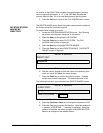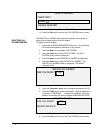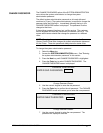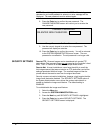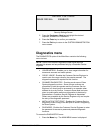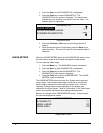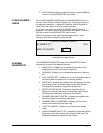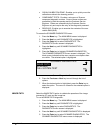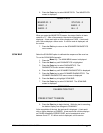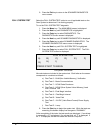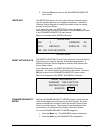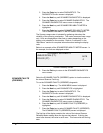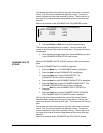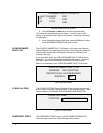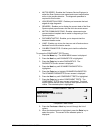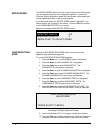XEROX WIDE FORMAT COPY SYSTEM Main Menu • 123
6. Press the Enter key to select IMAGE PATH. The IMAGE PATH
screen is displayed.
IMAGE PATH
BOARD ID: 2
STATUS: 0
BAR1: 0
BAR2: 0
BAR3: 0 ALL: 0
Image Path Screen
When you enter the IMAGE PATH screen, the status field for all tests
contains a "0." After a few seconds, the results of the tests are
displayed. A test result with no failure displays as PASS. A test result
with a failure displays a failure code. If a failure code is displayed, call
for service.
7. Press the
Exit key to return to the SCANNER DIAGNOSTICS
menu screen.
Select the SCAN BAR option to calibrate the response of the scan bar.
To run the SCAN BAR diagnostic:
1. Press the
Menu key. The MAIN MENU screen is displayed.
2. Press the
Next key until DIAGNOSTICS is highlighted.
3. Press the
Enter key to select DIAGNOSTICS. The
DIAGNOSTICS menu screen is displayed.
4. Press the
Next key until SCANNER DIAGNOSTICS is displayed.
5. Press the
Enter key to select SCANNER DIAGNOSTICS. The
SCANNER DIAGNOSTICS menu screen is displayed.
6. Press the
Next key to highlight SCAN BAR.
7. Press the
Enter key to select SCAN BAR. The SCAN BAR
screen is displayed.
SCAN BAR
CALIBRATION TEST
PRESS START TO BEGIN
Scan Bar Screen
8. Press the
Start key to begin the test. While the test is executing,
the bottom display line changes to “RUNNING.”
At the completion of the test, the test result is displayed. A test result
with no failure displays as PASSED. A test result with a failure displays
as FAILED followed by ERROR CODE: and a hexadecimal value
between 0 and FF. If a failure code is displayed, call for service.
SCAN BAR