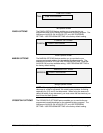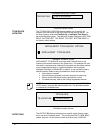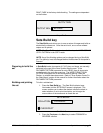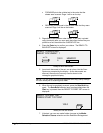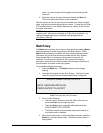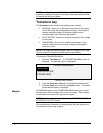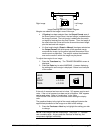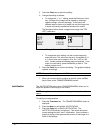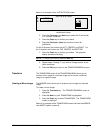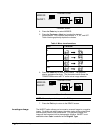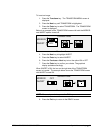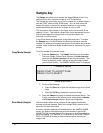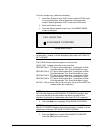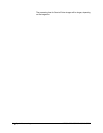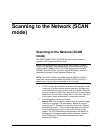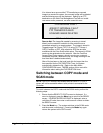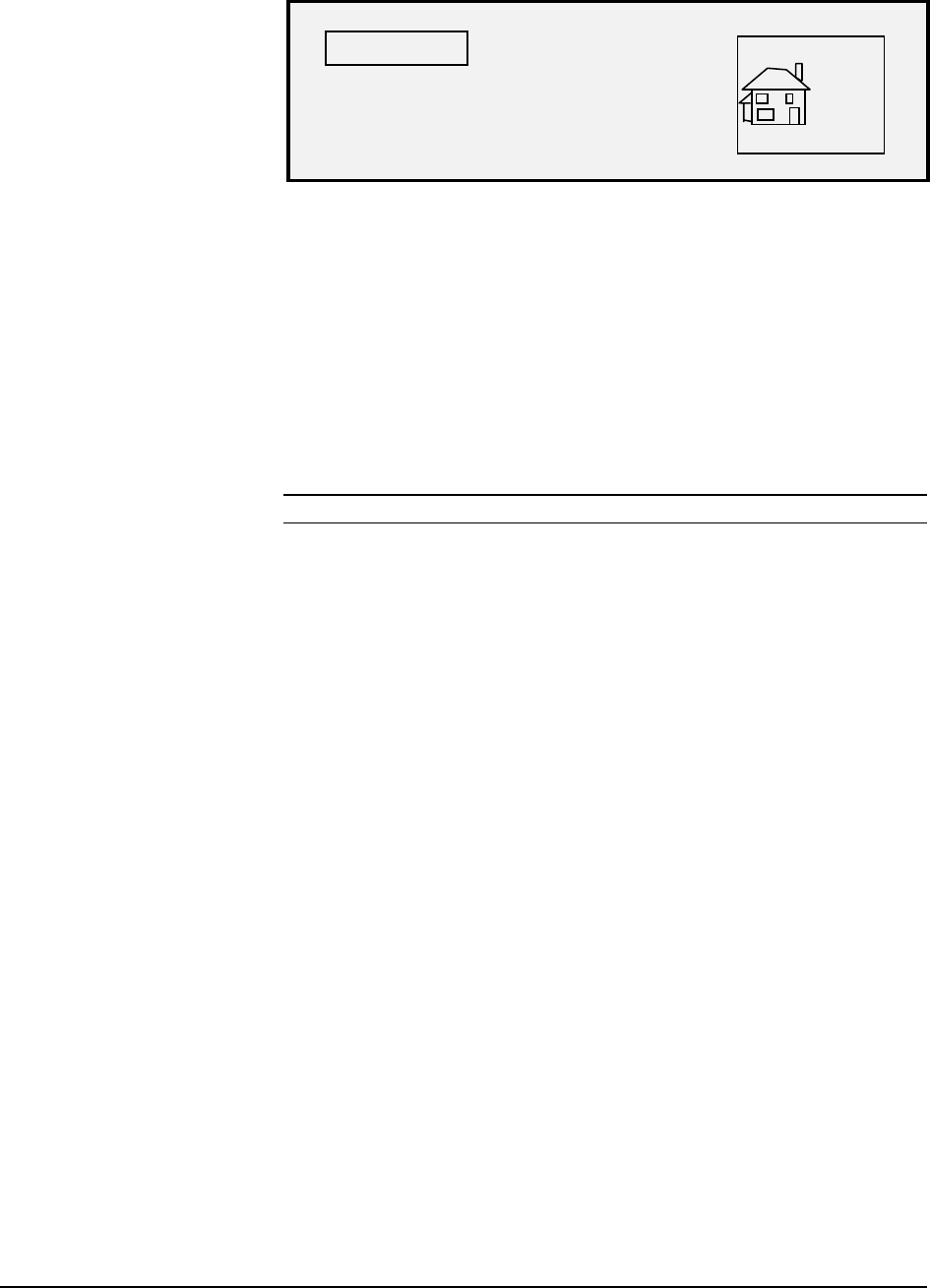
XEROX WIDE FORMAT COPY SYSTEM Special features keys • 79
Below is an example of the JUSTIFICATION screen.
JUS TIF IC A TION
X:
LEFT
Y
:
CENTER
Justification Screen
4. Press the
Previous or the Next key to select the X (horizontal)
or Y (vertical) coordinate.
5. Press the
Enter key to confirm your choice.
6. Press the
Previous or Next key to select a choice for
justification.
For the X direction, the choices are LEFT, CENTER, and RIGHT. For
the Y direction, the choices are TOP, CENTER, and BOTTOM.
7. Press the
Enter key to confirm your choice. The graphical
display updates accordingly.
NOTE: To cancel your choice, press the Exit key.
8. Repeat steps 4 through 7 if you wish to change position of the
other coordinate.
9. Press the
Exit key to return to the TRANSFORM MENU screen.
The TRANSFORM option of the TRANSFORM MENU allows you to
create a mirror image of a scanned image and to convert a scanned
image to a negative image.
The MIRROR option allows you to create a mirror image of a scanned
image.
To create a mirror image:
1. Press the
Transform key. The TRANSFORM MENU screen is
displayed.
2. Press the
Next key until TRANSFORM is highlighted.
3. Press the
Enter key to select TRANSFORM. The TRANSFORM
screen is displayed.
Below is an example of the TRANSFORM screen with both the MIRROR
and INVERT options turned off.
Transform
Creating a Mirror Image