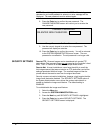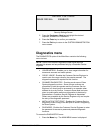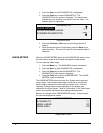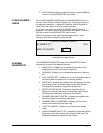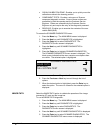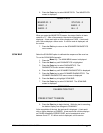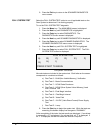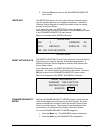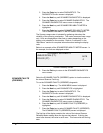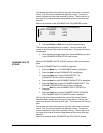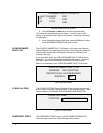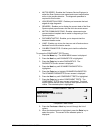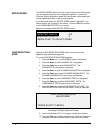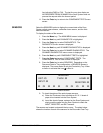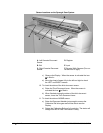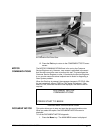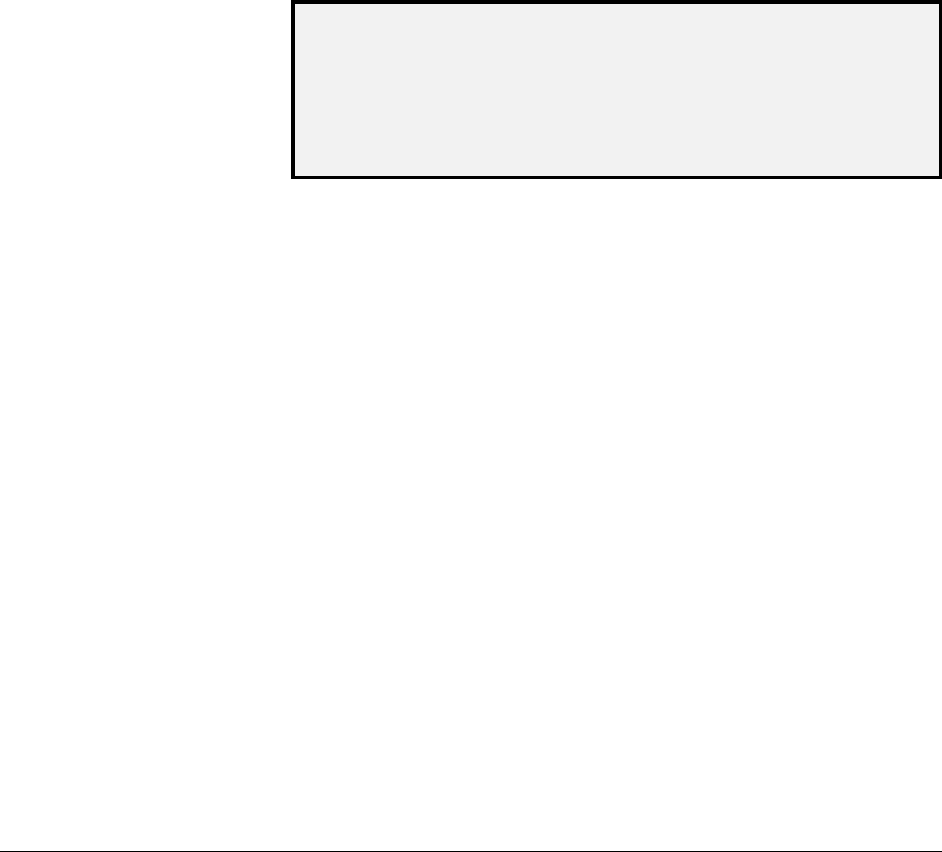
126 • Main Menu XEROX WIDE FORMAT COPY SYSTEM
3. Press the Enter key to select DIAGNOSTICS. The
DIAGNOSTICS menu screen is displayed.
4. Press the
Next key until SCANNER DIAGNOSTICS is displayed.
5. Press the
Enter key to select SCANNER DIAGNOSTICS. The
SCANNER DIAGNOSTICS menu screen is displayed.
6. Press the
Next key until SCANNER RELIABILITY METER is
highlighted.
7. Press the
Enter key to select SCANNER RELIABILITY METER.
The SCANNER RELIABILITY METER screen is displayed.
The Scanner usage meter is intended for gathering data about the
reliability of the scanning mechanism. This meter measures linear usage
only. Units are displayed as either feet or meters depending on the
display units selected for the machine. Refer to “Localization” in the
“Main Menu” section for complete information about setting the display
units.
Below is an example of the SCANNER RELIABILITY METER screen. In
the example, the units are displayed as feet.
SCANNER RELIABILITY
LINEAR SCAN (FT):
5678
COLOR (FT):
0
Scanner Reliability Screen
8. Press the
Exit key to return to the SCANNER DIAGNOSTICS
menu screen.
Select the SCANNER FAULTS (ORDERED) option to view the entries in
the internal Scanner Fault Log.
To run the SCANNER FAULTS (ORDERED) diagnostic:
1. Press the
Menu key. The MAIN MENU screen is displayed.
2. Press the
Next key until DIAGNOSTICS is highlighted.
3. Press the
Enter key to select DIAGNOSTICS. The
DIAGNOSTICS menu screen is displayed.
4. Press the
Next key until SCANNER DIAGNOSTICS is displayed.
5. Press the
Enter key to select SCANNER DIAGNOSTICS. The
SCANNER DIAGNOSTICS menu screen is displayed.
6. Press the
Next key until SCANNER FAULTS (ORDERED) is
highlighted.
7. Press the
Enter key to select SCANNER FAULTS (ORDERED).
The SCANNER FAULTS (ORDERED) screen is displayed.
The first line of the display contains the value of the internal Scanner
Reliability Meter reading when the log was last cleared. If the log has
never been cleared, the value is set to zero. This line scrolls with the log
data.
SCANNER FAULTS
(ORDERED)