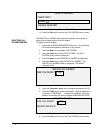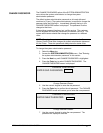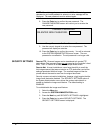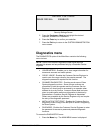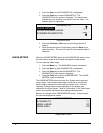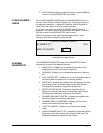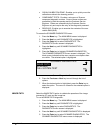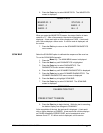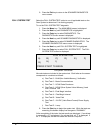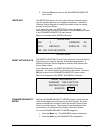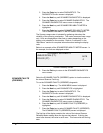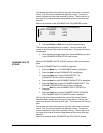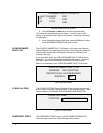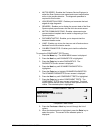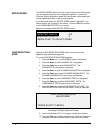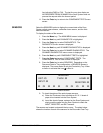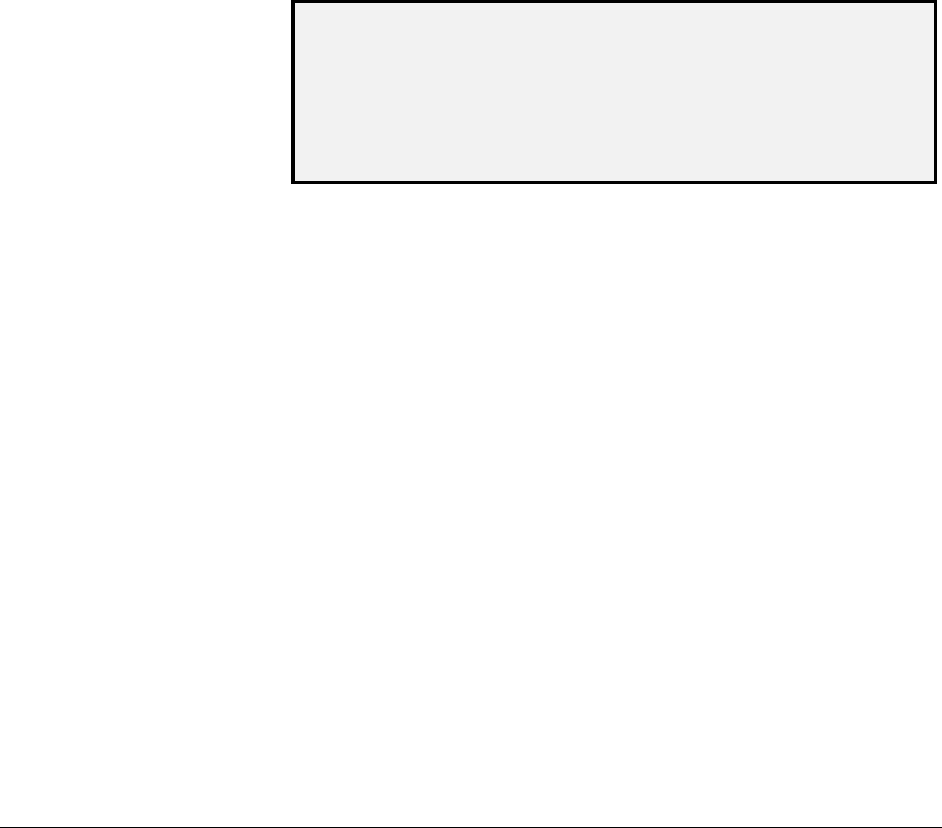
124 • Main Menu XEROX WIDE FORMAT COPY SYSTEM
9. Press the Exit key to return to the SCANNER DIAGNOSTICS
menu screen.
Select the FULL SYSTEM TEST option to run all applicable tests on the
Scan System to determine if it is working properly.
To run the FULL SYSTEM TEST diagnostic:
1. Press the
Menu key. The MAIN MENU screen is displayed.
2. Press the
Next key until DIAGNOSTICS is highlighted.
3. Press the
Enter key to select DIAGNOSTICS. The
DIAGNOSTICS menu screen is displayed.
4. Press the
Next key until SCANNER DIAGNOSTICS is displayed.
5. Press the
Enter key to select SCANNER DIAGNOSTICS. The
SCANNER DIAGNOSTICS menu screen is displayed.
6. Press the
Next key until FULL SYSTEM TEST is highlighted.
7. Press the
Enter key to select FULL SYSTEM TEST. The FULL
SYSTEM TEST screen is displayed.
FULL SYSTEM TEST
A) B)
C) D) E)
F)
G)
H) I)
PRESS START TO BEGIN
Full System Test Screen
Nine sub-tests are included in the system test. Each letter on the screen
corresponds to a sub-test as follows:
a) Post Test 5 – NVM (Non Volatile Memory) Verification
b) Post Test 6 – Motor Communications
c) Post Test 7 – SCVM Code Checksum
d) Post Test 8 – SCVM (Scan System Virtual Memory) Load
and Functional Test
e) Post Test 9 – Pixel Magic Interface
f) Post Test A – Pixel Magic Internal
g) Post Test B – Video Path
h) Post Test C – 24 VDC (Volts Direct Current) Power Supply
Test
i) Post Test D – Lamp
8. Press the
Start key to begin the system test. While the tests are
executing, the bottom display line changes to “RUNNING.”
At the completion of the tests, the test results are displayed. If a sub-test
is successful, a “P” is displayed. If a sub-test fails, an “F” is displayed. If
an “F” is displayed, the test has failed and service is required.
FULL SYSTEM TEST