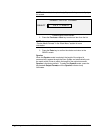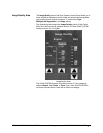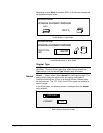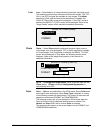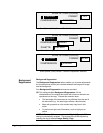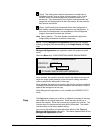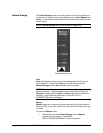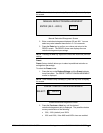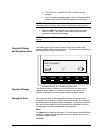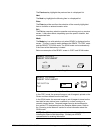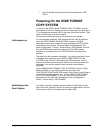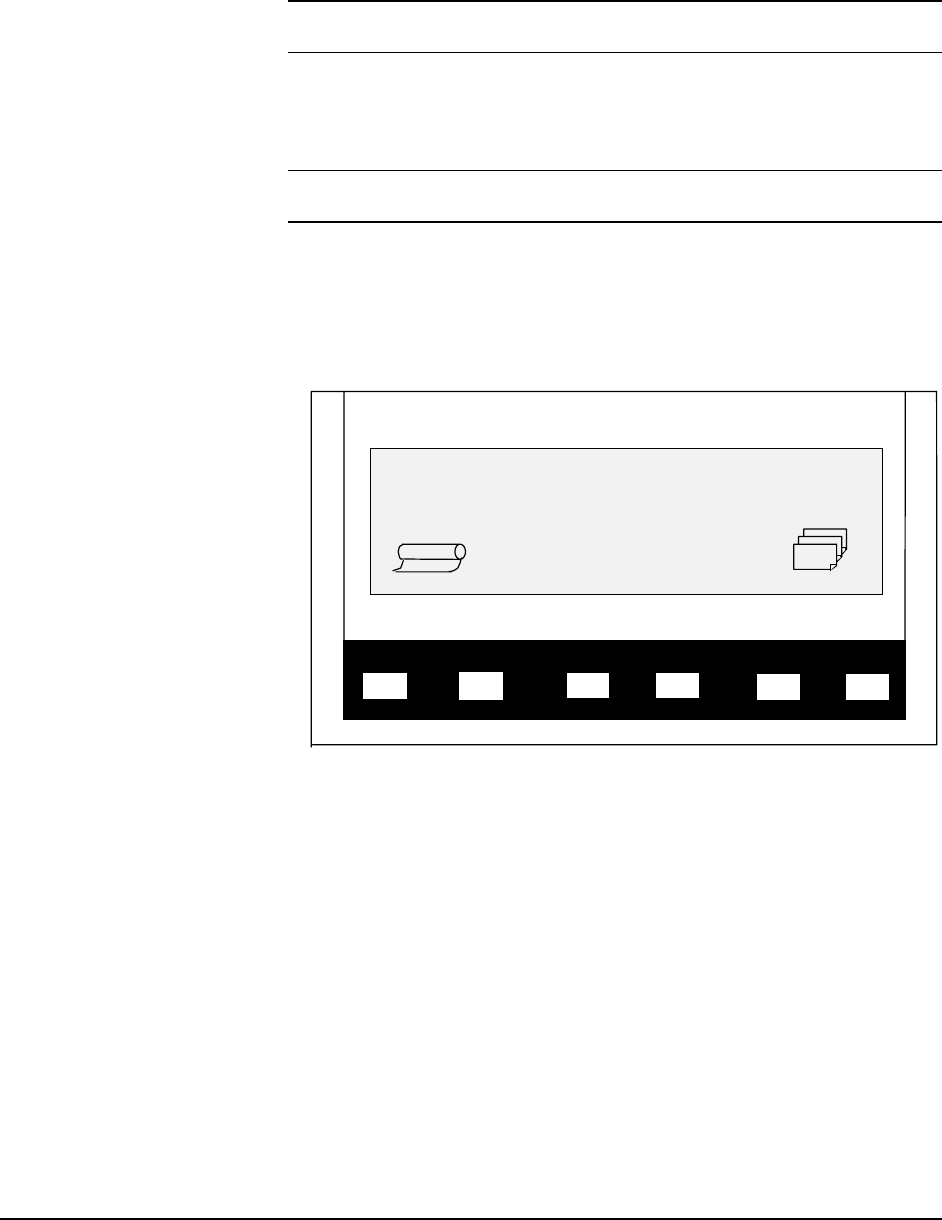
20 • Getting to know the WIDE FORMAT COPY SYSTEM XEROX WIDE FORMAT COPY SYSTEM
• 71% and 141%, if the ISO A, ISO B or JIS B sizes are
enabled
• Up to six additional preset values, if these values have been
defined using the CUSTOM R/E presets menu functions.
NOTE: Refer to “Media Series” in the “Main Menu” section for more
information about enabling media series and defining custom presets.
3. Press the Enter key to confirm your choice and return to the
READY screen. The READY screen now displays the new
reduction/enlargement percentage.
NOTE: Pressing the Exit key rejects the choice and retains the previous
setting.
The middle portion of the Scan System Control Panel contains the
graphical display and the navigation keys. The illustration below depicts
the middle portion of the Control Panel.
Previous
Enter
Exit
ModeMenu
Next
READY TO COPY
INSERT DOCUMENT
100.0
%
A
UTO
1
Navigational Keys and Graphical Display Area
The graphical display provides you with information and instructions
pertaining to the system. It consists of up to four lines of text and
graphics. The display can be adjusted upward for better viewing.
The navigation keys, located beneath the display, are used to move
through the menu screens, to select items on the screen, and to specify
parameters when an options screen is displayed. Some keys have more
than one function depending on the screen being displayed at the time.
These special functions are explained in later sections.
Menu
The Menu key invokes the main menu. If a menu screen is already being
displayed, pressing this key exits the menus and directly returns you to
the previous READY State.
Previous
Graphical Display
and Navigation Keys
Graphical Display
Navigation Keys