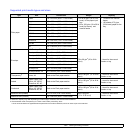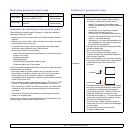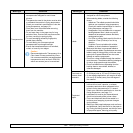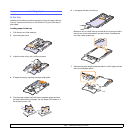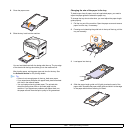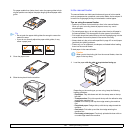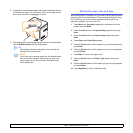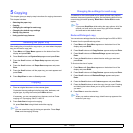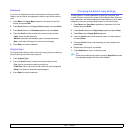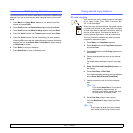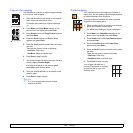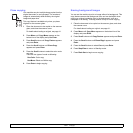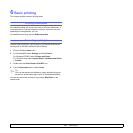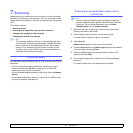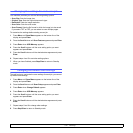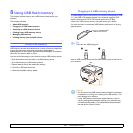5.2 <
Copying>
Darkness
If you have an original document containing faint markings and dark
images, you can adjust the brightness to make a copy that is easier to
read.
1 Press Menu until Copy Menu appears on the bottom line of the
display and press Enter.
2 Press Scroll buttons until Copy Feature appears and press Enter.
3 Press Scroll buttons until Darkness appears and press Enter.
4 Press the Scroll buttons to select the contrast mode you want.
•Light: works well with dark print.
•Normal: works well with standard typed or printed documents.
•Dark: works well with light print or faint pencil markings.
5 Press Enter to save the selection.
Original type
The original type setting is used to improve the copy quality by selecting
the document type for the current copy job.
1 Press Original Type.
2 Press the Scroll buttons to select the image mode you want.
•Text: Use for documents containing mostly text.
•Text/Photo: Use for documents with mixed text and photographs.
•Photo: Use when the originals are photographs.
3 Press Enter to save the selection.
Changing the default copy settings
The copy options, including darkness, original type, copy size, and
number of copies, can be set to those most frequently used. When you
copy a document, the default settings are used unless they have been
changed by using the corresponding buttons on the control panel.
1 Press Menu until Copy Menu appears on the bottom line of the
display and press Enter.
2 Press Scroll buttons until Copy Setup appears and press Enter.
3 Press Enter when Change Default appears.
4 Press the Scroll buttons until the setup option you want appears
and press Enter.
5 Press the Scroll buttons until the setting you want appears and
press Enter.
6 Repeat steps 4 through 5, as needed.
7 Press Stop/Clear to return to Standby mode.
Tip
While you are setting copy options, pressing Stop/Clear cancels
the changed settings and restores the defaults.