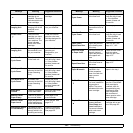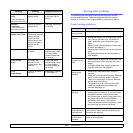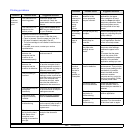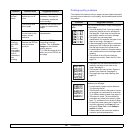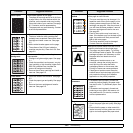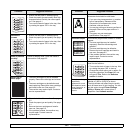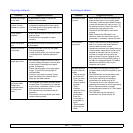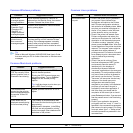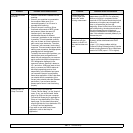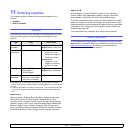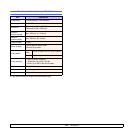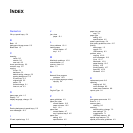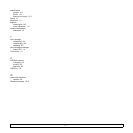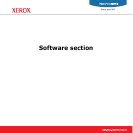10.12 <
Troubleshooting>
Some color images
come out all black.
This is a known bug in Ghostscript (until
GNU Ghostscript version 7.05) when the
base color space of the document is
indexed color space and it is converted
through CIE color space. Because
Postscript uses CIE color space for Color
Matching System, you should upgrade
Ghostscript on your system to at least GNU
Ghostscript version 7.06 or later. You can
find recent Ghostscript versions at
www.ghostscript.com.
The machine does
not print whole pages
and its output is half
page printed.
It is a known problem that occurs when a
color printer is used on version 8.51 or
earlier of Ghostscript, 64-bit Linux OS, and
reported to bugs.ghostscript.com as
Ghostscript Bug 688252.
The problem is solved in AFPL Ghostscript
v. 8.52 or above. Download the latest
version of AFPL Ghostscript from http://
sourceforge.net/projects/ghostscript/ and
install it to solve this problem.
Some color images
come out in
unexpected color.
This is a known bug in Ghostscript (until
GNU Ghostscript version 7.xx) when the
base color space of the document is
indexed RGB color space and it is
converted through CIE color space.
Because Postscript uses CIE color space
for Color Matching System, you should
upgrade Ghostscript on your system to at
least GNU Ghostscript version 8.xx or later.
You can find recent Ghostscript versions at
www.ghostscript.com.
Problem Possible cause and solutions
The machine does
not appear on the
scanners list.
• Check if your machine is attached to your
computer. Make sure that it is connected
properly via the USB port and is turned
on.
• Check if the scanner driver for your
machine is installed in your system.
Open Unified Driver configurator, switch
to Scanners configuration, then press
Drivers. Make sure that driver with a
name corresponding to your machine's
name is listed in the window. Check if the
port is not busy. Since functional
components of MFP (printer and
scanner) share the same I/O interface
(port), the situation of simultaneous
access of different “consumer”
application to the same port is possible.
To avoid possible conflicts, only one of
them at a time is allowed to gain control
over the device. The other “consumer”
will encounter “device busy” response.
This can usually happen while starting
scan procedure, and appropriate
message box appears.
• To identify the source of the problem, you
should open ports configuration and
select the port assigned to your scanner.
port's symbol /dev/mfp0 corresponds to
LP:0 designation displayed in the
scanners’ options, /dev/mfp1 relates to
LP:1 and so on. USB ports start at /dev/
mfp4, so scanner on USB:0 relates to /
dev/mfp4 respectively and so forth
sequentially. In the Selected port pane
you can see if the port is occupied by
some other application. If this is the case,
you should wait for completion of the
current job or you should press Release
port button, if you are sure that the
present port's owner is not functioning
properly.
Problem Possible cause and solutions