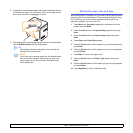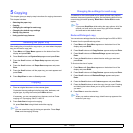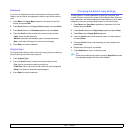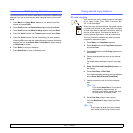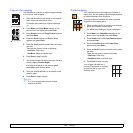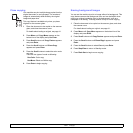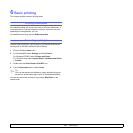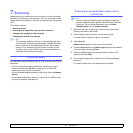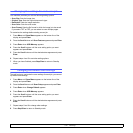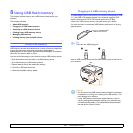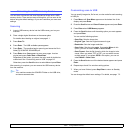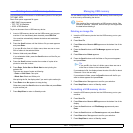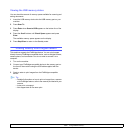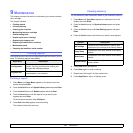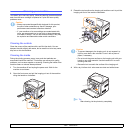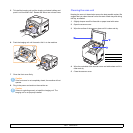7.2 <
Scanning>
Changing the settings for each scan job
Your machine provides you with the following setting options.
• Scan Size: Sets the image size.
• Original Type: Sets the original document’s type.
• Resolution: Sets the image resolution.
• Scan Color: Sets the color mode.
• Scan Format: Sets the file format in which the image is to be saved.
If you select TIFF or PDF, you can select to scan multiple pages.
To customize the settings before starting a scan job:
1 Press Menu until Scan Menu appears on the bottom line of the
display and press Enter.
2
Press the
Scroll
buttons until
Scan Feature
appears and press
Enter
.
3 Press Enter when USB Memory appears.
4 Press the Scroll buttons until the scan setting option you want
appears and press Enter.
5 Press the Scroll buttons until the desired status appears and press
Enter.
6 Repeat steps 4 and 5 to set other setting options.
7 When you have finished, press Stop/Clear to return to Standby
mode.
Changing the default scan settings
To avoid having to customize the scan settings for each job, you can set
up default scan settings.
1 Press Menu until Scan Menu appears on the bottom line of the
display and press Enter.
2
Press the
Scroll
buttons until
Scan Setup
appears and press
Enter
.
3 Press Enter when Change Default appears.
4 Press Enter when USB Memory appears.
5 Press the Scroll buttons until the scan setting option you want
appears and press Enter.
6 Press the Scroll buttons until the desired status appears and press
Enter.
7 Repeat steps 5 and 6 to change other settings.
8 Press Stop/Clear to return to Standby mode.