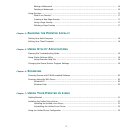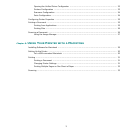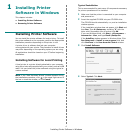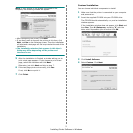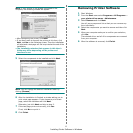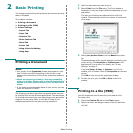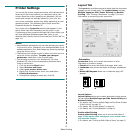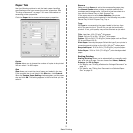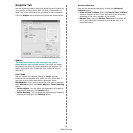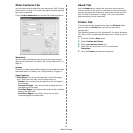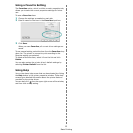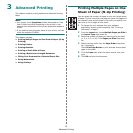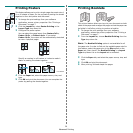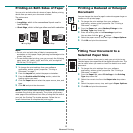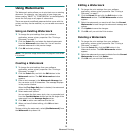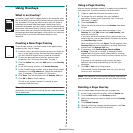Basic Printing
10
Graphics Tab
Use the following Graphic options to adjust the print quality for
your specific printing needs. See “Printing a Document” on
page 7 for more information on accessing printer properties.
Click the
Graphic
tab to display the properties shown below..
Quality
The Resolution options you can select may vary
depending on your printer model.
The higher the setting,
the sharper the clarity of printed characters and graphics. The
higher setting also may increase the time it takes to print a
document.
Color Mode
You can choose color options. Setting to
Colour
typically
produces the best possible print quality for color documents. If
you want to print a color document in grayscale, select
Black&White
. If you want to adjust the color options manually,
select
Manual
and click the
Colour Adjust
or
Colour Matching
button.
•
Colour Adjust
: You can adjust the appearance of images by
changing the settings in the
Levels
option.
•
Colour Matching
: You can adjust the appearance of images by
changing the settings in the
Settings
option.
Advanced Options
You can set advanced settings by clicking the
Advanced
Options
button.
•
Print All Text To Black
:
When the
Print All Text To Black
option
is checked, all text in your document prints solid black,
regardless of the color it appears on the screen.
•
Darken Text
:
When the
Darken Text
option is checked, all
text in your document is allowed to print darker than on a
normal document.