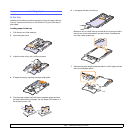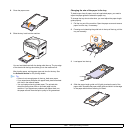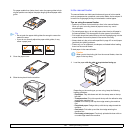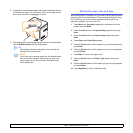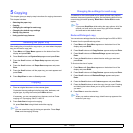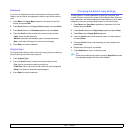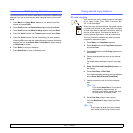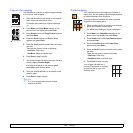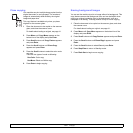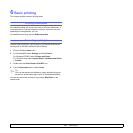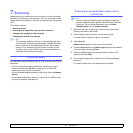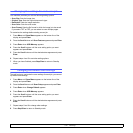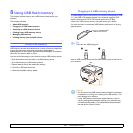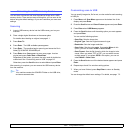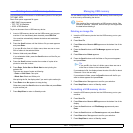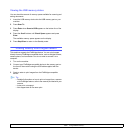5.5 <
Copying>
Clone copying
Your machine can print multiple image copies from the
original document on a single page. The number of
images is automatically determined by the original
image and paper size.
This copy feature is available only when you place
originals on the scanner glass.
1 Place the document to be copied on the scanner
glass, and close the scanner cover.
For details about loading an original, see page 4.1.
2 Press Menu until Copy Menu appears on the
bottom line of the display and press Enter.
3 Press Scroll buttons until Copy Feature appears
and press Enter.
4 Press the Scroll buttons until Clone Copy
appears and press Enter.
5 Press the Scroll buttons to select the color mode
you want.
There are two types of mode as following:
•Yes-Color: Color copy
•Yes-Mono: Black and White copy
6 Press
Enter
to begin copying.
Erasing background images
You can set the machine to print an image without its background. This
copy feature removes the background color and can be helpful when
copying an original containing color in the background, such as a
newspaper or a catalog. This copy feature is only for mono copying.
1 Place the document to be copied on the scanner glass, and close
the scanner cover.
For details about loading an original, see page 4.1.
2 Press Menu until Copy Menu appears on the bottom line of the
display and press Enter.
3 Press Scroll buttons until Copy Feature appears and press Enter.
4 Press the Scroll buttons until Erase Bkgd.
appears and press
Enter.
5 Press the Scroll buttons to select On and press Enter.
6 Press Stop/Clear to return to Standby mode.
7 Press
Black Start
to begin mono copying.