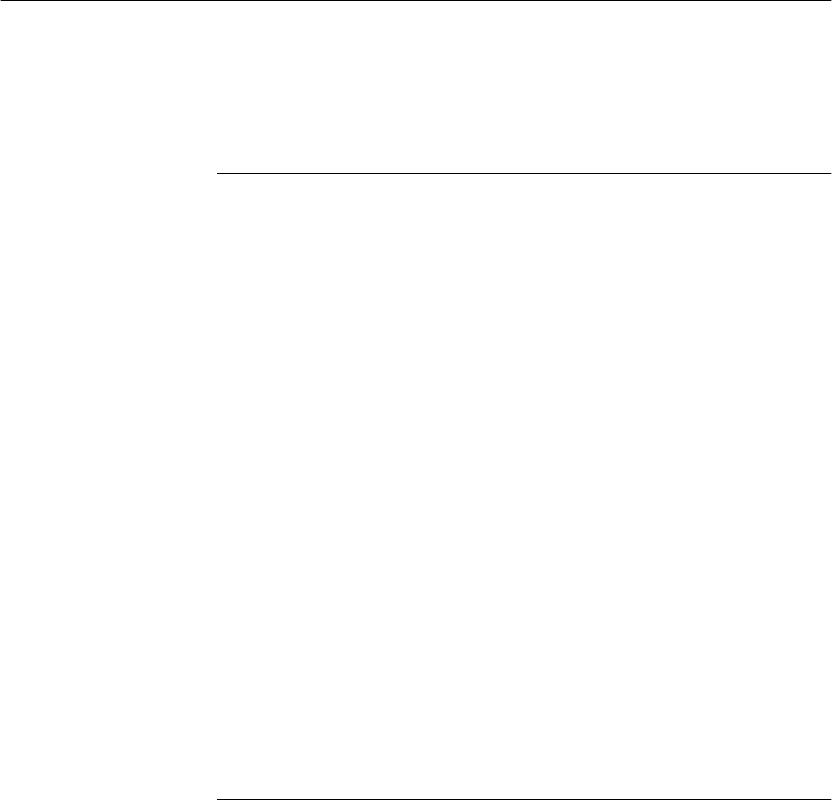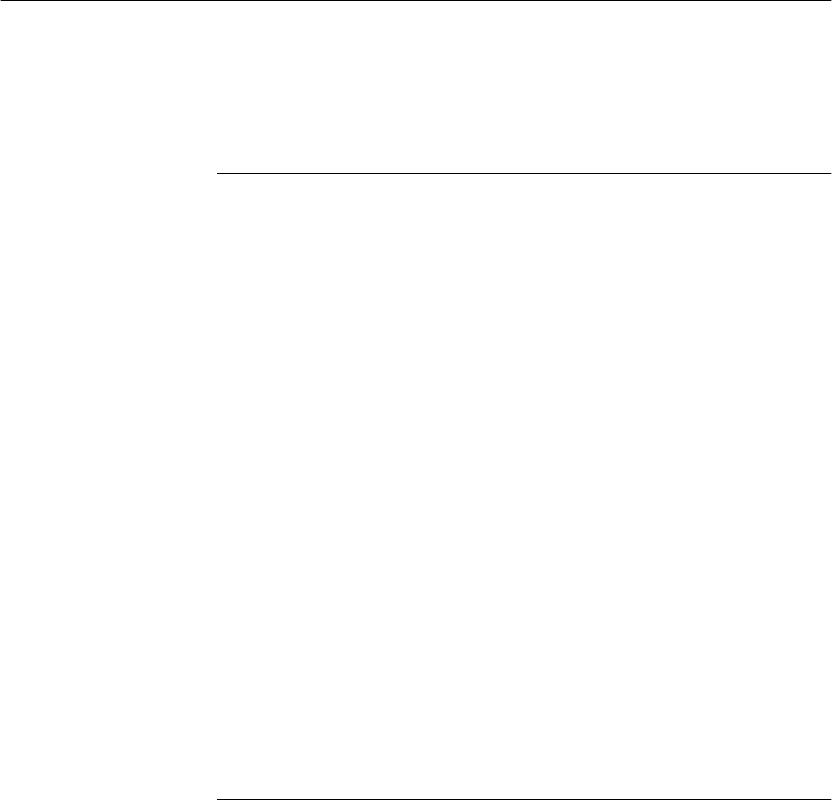
Using the ControlCentre
15-6 WorkCentre Pro 665/685/765/785
Setting the Fax Send Options
You can select the options you want to use for fax transmissions on
the Fax Send page. For example, you can choose to include a send
header and cover sheet with each fax, and select the number of times
the WorkCentre redials a fax number after receiving a busy signal.
Setting the Cover Sheet and Send Header Options
1 Click the Fax icon and then click the Fax Send tab.
2 Click Include send header to print the date and time of the fax
transmission, the recipient’s name and fax number, the
transmission serial number, the page number, and the job or file
number at the top of each faxed page.
3 To specify where the send header is printed, select one of the
following options:
Inside margin To print the header close to the document text. If
the document text is near the top edge of the paper, the header
and text might overlap.
Outside margin To print the header at the top of the page to
avoid overlapping the document text.
4 Click Add default cover sheet to fax a separate cover page with
your document.
The WorkCentre provides a cover sheet that you can use with
your faxes, or you can create your own cover sheet. For
information on how to create a cover sheet, see the Transmitting
Documents chapter in this guide.
5 Click Apply to set the options at the WorkCentre.
Choosing How to Send Faxes
1 Click the Fax icon and then click the Fax Send tab.
2 Click Always send from memory to send a fax after it’s scanned
and stored in memory.
The WorkCentre assigns a job number to each fax stored in
memory. You can later identify the fax by its job number should
you need to cancel it. When a fax is stored in memory, the