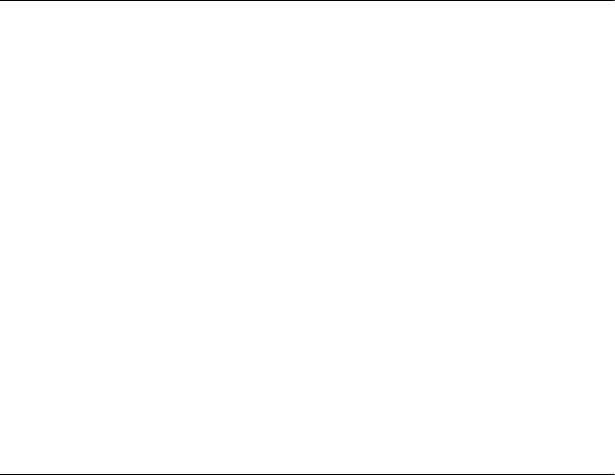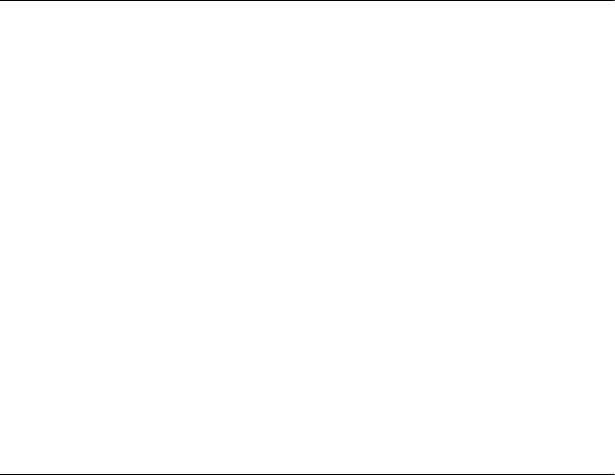
Using the ControlCentre
WorkCentre Pro 665/685/765/785 15-23
• Click Apply to assign another department code.
9 Click Apply to set the options at the WorkCentre.
Note To print the Department Code Report, on the WorkCentre’s
Access Panel, press MENU, 2, 3.
Changing a Department Code
1 Click the General icon and then click the Department Code tab.
2 If the Master Code Entry dialog box opens, type your five-digit
code and click OK.
3 Select the department code you want to edit or your master code,
then click the Edit button.
The Department Code Entry dialog box opens.
4 Change any of the following options:
Department ID Select a new department number.
Department code Type a new five-digit code.
Department name Type a new department name.
5 In the Department Code Entry dialog box, click OK.
6 Click Apply to set the options at the WorkCentre.
Deleting a Department Code
1 Click the General icon and then click the Department Code tab.
2 If the Master Code Entry dialog box opens, type your five-digit
code and click OK.
3 Select the department code you want to delete.
Note To delete all the department codes at once, click Clear All.
4 Click Delete.
5 Click Apply to set the options at the WorkCentre.