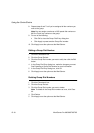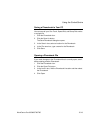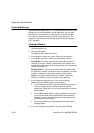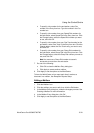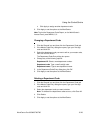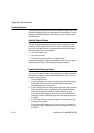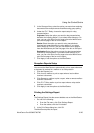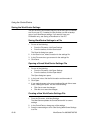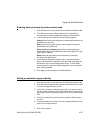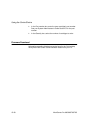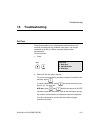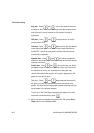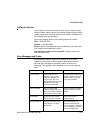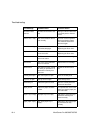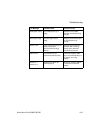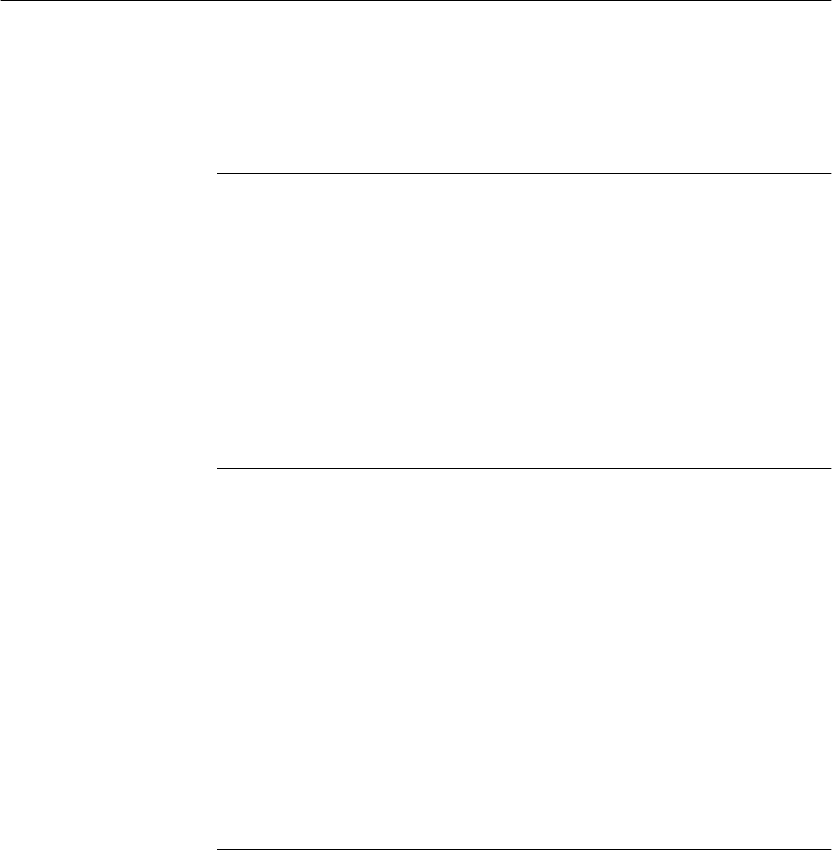
Using the ControlCentre
15-26 WorkCentre Pro 665/685/765/785
Saving the WorkCentre Settings
You can save the ControlCentre options you set and your Phonebook
to a file on your PC. If needed, the file provides you with a backup
copy of your WorkCentre settings. If you want to save your
Phonebook only, see Saving a Phonebook to Your PC.
Saving WorkCentre Settings to a File
1 Do one of the following:
• From the File menu, click Save Settings.
• From the toolbar, click the Save button.
The Save As dialog box opens.
2 In the Save in box, select a location for the settings file.
3 In the File name box, type a name for the settings file.
4 Click Save.
Opening a Saved WorkCentre Settings File
1 Do one of the following:
• From the File menu, click Open Settings.
• From the toolbar, click the Open button.
The Open dialog box opens.
2 In the Look in box, find the file’s location and then select it.
3Click Open.
4 If you made changes to the current settings file and did not save
them, a dialog box opens. Do one of the following:
• Click Yes to save the changes.
• Click No to not save the changes.
Creating a New WorkCentre Settings File
1 From the File menu, click New Settings.
The WorkCentre updates the ControlCentre with its current
settings.
2 In the ControlCentre, change any of the settings.
3 Save the new settings to a file. See Saving WorkCentre Settings
to a File.