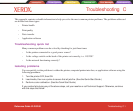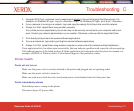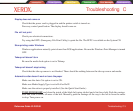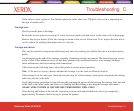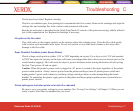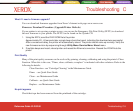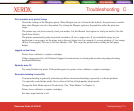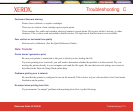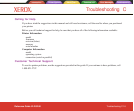Introduction Printer Options Menu Tree Technical Info Error Messages Troubleshooting
Troubleshooting C-11
Troubleshooting C
Introduction Printer Options Menu Tree Technical Info Error Messages Troubleshooting
Reference Guide 8142/8160
Ghosting
The temperature of the print cartridge affects the size of the dots it prints. When the cartridge is warmer it
produces slightly larger dots than when it is cool. Several things affect the temperature of the cartridge including
the ambient temperature, the number of dots that have recently been printed and the cartridge heater circuit. This
change in temperature and subsequent spot size causes what is referred to as “ghosting” or “parasitic suppres-
sion”. Ghosting can occur when printing unidirectional if their is an area in the image in which the cartridge is not
firing (i.e. a white box within a filled area). Since the cartridge cooled down while it wasn’t printing, a light area
can appear adjacent to the non-printed area. This light area is “ghosting”. By using the cartridge heaters to warm
the cartridge in these non-printed areas, the change in temperature helps minimize “ghosting”.
STEPS TO MINIMIZE GHOSTING (PARASITIC SUPPRESSION)
1. Slow the carriage speed down to 5 or lower.
On the Main Menu, press Setup Menu/Print Mode Menu/Carriage Speed. In the Carriage Speed
menu, adjust the value to 5 or less and press OK. If you are printing using software to control the
printer, you need to make these adjustments in the software.
2. Put the printer in a bi-directional mode.
On the Main Menu, press Setup Menu/Print Mode Menu/Print Direction. In the Print Direction
menu, adjust the value to BI and press OK. If you are printing using software to control the printer,
make these adjustments in the software.
Colors are not correct or sections of print missing
Prime, clean, calibrate, or replace cartridges.
If you are using a third party RIP, contact the RIP vendor to determine whether they have updated their color
tables to work with Xerox inks.
Image is the wrong size
Be sure the dpi setting (300, 600 or 1200) matches the resolution of your image file. See Chapter 2 for instruc-
tions.