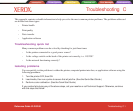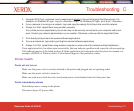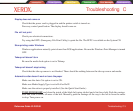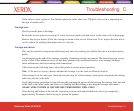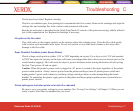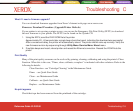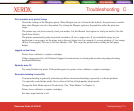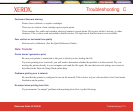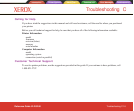Introduction Printer Options Menu Tree Technical Info Error Messages Troubleshooting
Troubleshooting C-12
Troubleshooting C
Introduction Printer Options Menu Tree Technical Info Error Messages Troubleshooting
Reference Guide 8142/8160
Print contains only partial image
Check the settings of the Margins option. When Margins are set to Normal (the default), the print area is smaller
than when Margins are set to Expanded. Try setting the Margins option to Expanded to make the print area
larger.
The printer may not have correctly sized your media. Use the Manual Load option to load your media. (See the
Quick Start Guide.)
The printer automatically prints in portrait orientation (X axis = paper axis). If you rotated the image in your
application to save paper, set the paper size to the next larger size (for example, if you are printing a C size image,
choose D size paper). Be sure to set Save Media to ON. This stops the printer from scrolling the full paper
height.
Jagged vertical lines
Prime, clean, calibrate, or replace cartridges.
If these suggestions fail, call Technical Support for instructions on cleaning the encoder strip and performing
deadband calibration.
Splotchy area fill
Try using Productivity mode. If the problem persists, prime, clean, calibrate, or replace cartridges.
Excessive banding in area fills
Consistent banding is generally a hardware problem; inconsistent banding is generally a software problem.
Use specially coated inkjet media. Xerox offers a full line of high quality inkjet media.
Change the Print Mode option to Productivity. (See "Print Modes" in Chapter 2.)
Prime, clean, calibrate, or replace cartridges.
Set Auto-wipe function to off.