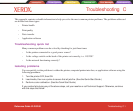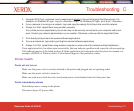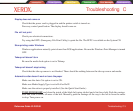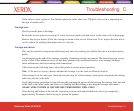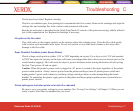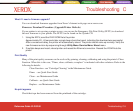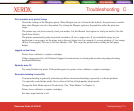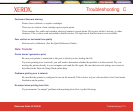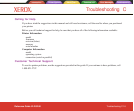Introduction Printer Options Menu Tree Technical Info Error Messages Troubleshooting
Troubleshooting C-14
Troubleshooting C
Introduction Printer Options Menu Tree Technical Info Error Messages Troubleshooting
Reference Guide 8142/8160
1. Check the printer hardware.
· Check that the printer is plugged in and turned on.
· Check that the cable is connected to the port on the printer and the port on the workstation or server.
· Check that the cable is the correct cable and is not defective.
· Check that hardware switches for the port are correctly set.
· Use the printer’s self-test feature or run the demo print to assure that the printer is functioning.
2. Verify network connections.
· On a print client or server, type ping system-name and press Return. This command checks that the
network link between the print server and print client is set up correctly.
If the message says the system is alive, the network is functioning. The message also tells you that
either a naming service or the local /etc/hosts file has translated the host (system) name entered into
an IP address. If it hasn’t, you must enter the IP address.
· If you get a “not available” message, check the following:
· How is NIS or NIS+ set up at the site?
· Do you need to take additional steps to allow the print servers and print clients to communicate
with each other?
· If your site is not running NIS or NIS+, have you entered the IP address for the print server in
each client’s /etc/hosts file and entered all print client IP addresses in the /etc/hosts file of the
print server?
· Check that the port monitor is configured correctly on the print server.