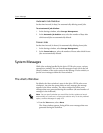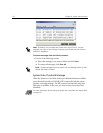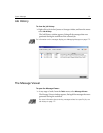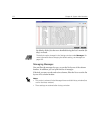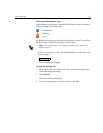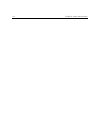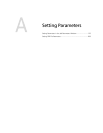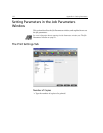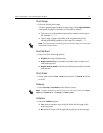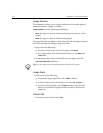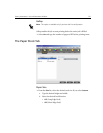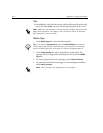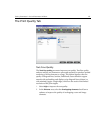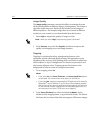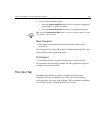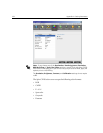Setting Parameters in the Job Parameters Window 177
Print Range
¾ Select the desired print range.
To select specific pages, booklets or page ranges, select
Pages/Booklets
and specify the pages or booklets to be printed as follows:
Type one or several numbers separated by commas and no spaces.
For example—
1,3,5.
Type a range of pages or booklets with a hyphen between the
starting and ending numbers in the range. For example—
1-5.
Print Method
¾ Select one of the following options:
Simplex: for single-sided printing
Duplex Head to Toe: for calendar-style hard copies (usually used
with landscape jobs)
Duplex Head to Head: for book-style hard copies (usually used with
portrait jobs)
Print Order
¾ Set the print order to From 1 to N (front to back) or From N to 1 (back
to front).
Delivery
¾ Select Face up or Face down as the delivery option.
Collation
¾ Select the Collation option:
Yes: prints a complete copy of the job before the first page of the
next copy prints
No: prints all copies of each page before going on to the next page
Note: For imposed jobs, instead of typing the desired pages, you should type
the desired imposed sheets.
Note: To collate a document and print the set in the correct order, select Face
Down and From N to 1, or Face up and From 1 to N.