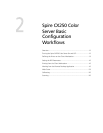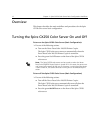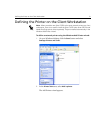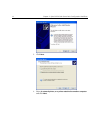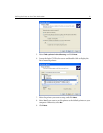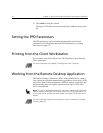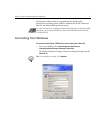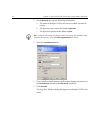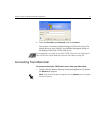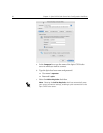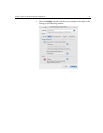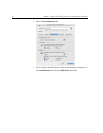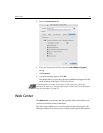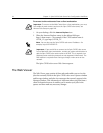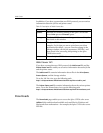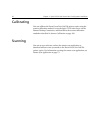Working from the Remote Desktop Application 19
6. Enter the User Name and Password, and click Connect.
You are now connected to the desired Spire CX250 color server. The
shared drives on your client PC are published and appear locally on
the desktop of the Spire CX250 color server.
Connecting from Macintosh
To connect to the Spire CX250 color server from your Mac client:
1. Double-click the Remote Desktop Connection application. By default,
the
General tab appears.
If the workspace is not open on the Spire CX250 color server, see Opening the
Spire CX250 Color Server Workspace from the Start Menu on page 29.
Note: If the General tab does not appear, click the Options arrow to display
the entire window.