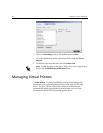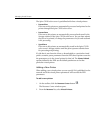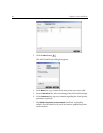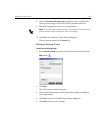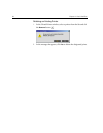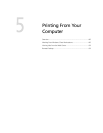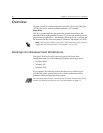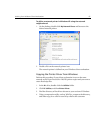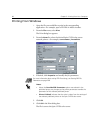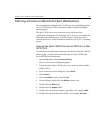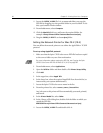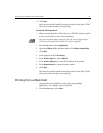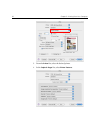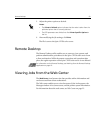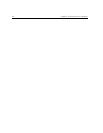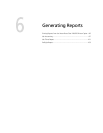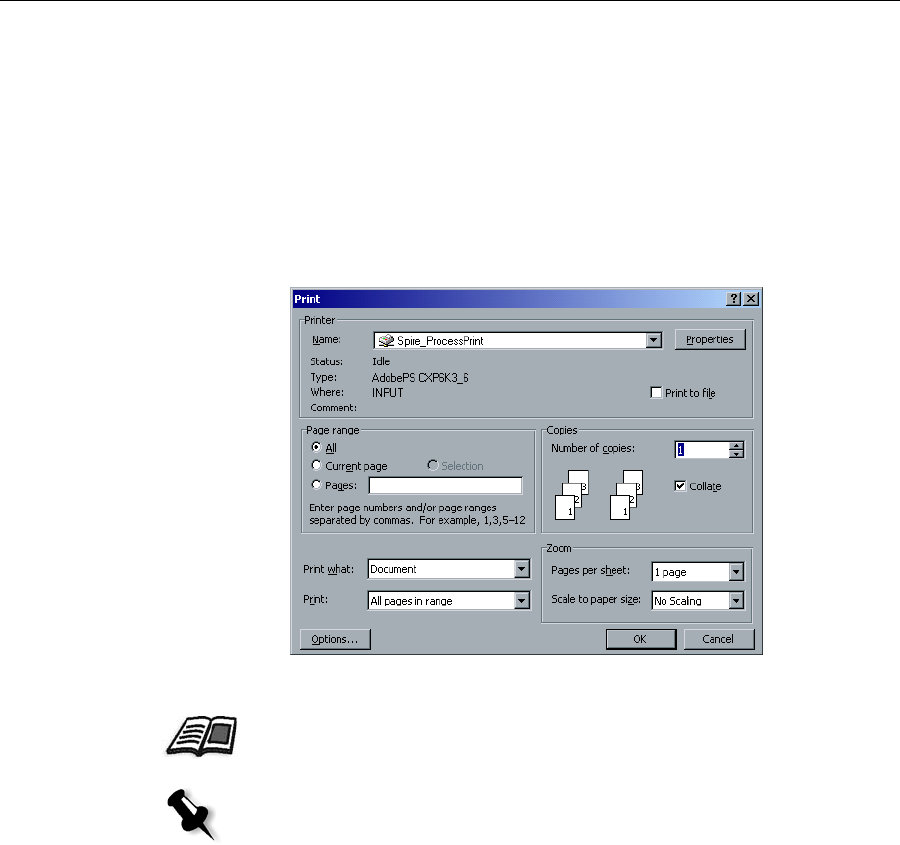
88 Chapter 5– Printing From Your Computer
Printing From Windows
1. Open the file you would like to print in the corresponding
application—for example, open a PDF file in Adobe Acrobat.
2. From the File menu, select Print.
The Print dialog box appears.
3. From the Name list, select the desired Spire CX250 color server
network printer—for example,
<servername>_ProcessPrint.
4. If desired, click Properties and modify the job parameters.
5. Click OK.
6. Click OK in the Print dialog box.
The file is sent to the Spire CX250 color server.
For more information abut setting PPD file settings, see Setting PPD File
Parameters on page 208.
Notes:
• Unless the Override PPD Parameters option was selected in the
published printer, any changes to the printer parameters override the
parameters of the selected published printer.
• Printer's Default indicates that the value is taken from the settings of
the selected published printer on the Spire CX250 color server.