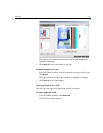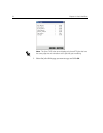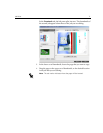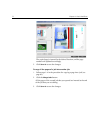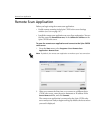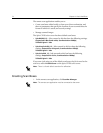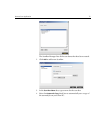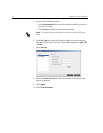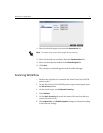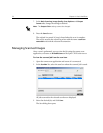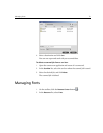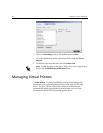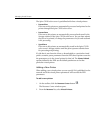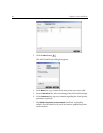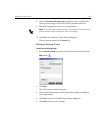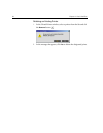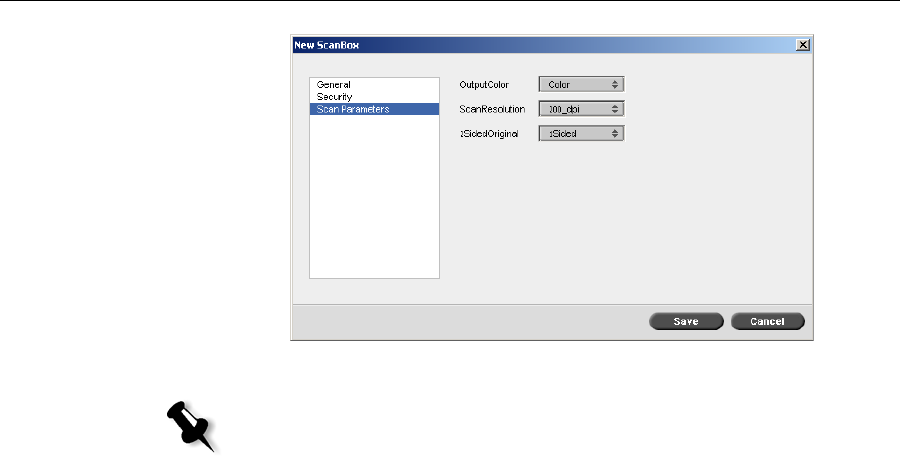
Remote Scan Application 77
11. Select the desired output color from the OutputColor list.
12. Select the desired scan resolution from the ScanResolution list.
13. Select the desired print method in the 2SidedOriginal list.
14. Click Save.
The scan box is saved and appears in the ScanBox Manager.
Scanning Workflow
1. Position the original to be scanned in the Xerox DocuColor 240/250
printer-copier.
2. On the Xerox DocuColor 240/250 printer-copier control panel, press
the
All Services button.
3. On the touch screen, touch Network Scanning.
4. To u ch Refresh.
5. On the Basic Scanning tab, touch the name of the scan box that you
want to save the scan to.
6. The Output Color and 2Sided Originals settings are selected according
to the scan box settings.
Note: The output color cannot be changed during scanning.