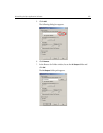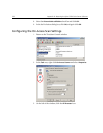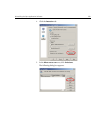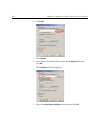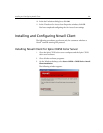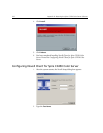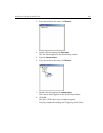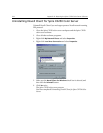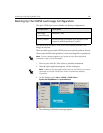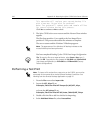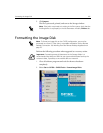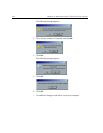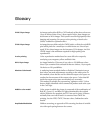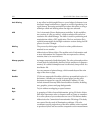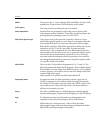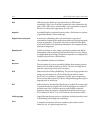Installing and Configuring Novell Client 245
Backing Up the CX250 Last Image Configuration
The Spire CX250 color server includes two backup configurations.
You can back up the Spire CX250 color server system partition (Last
Image) at any time.
When you back up your Spire CX250 color server system partition, Norton
Ghost copies the files from partition C to the Last Image file on partition E.
1. Turn on your client PC, Mac client, or portable workstation.
2. After the Spire Application appears, exit the workspace.
3. On the desktop, select Start > CX250 > CX250 Tools >
System_Backup&Restore > System Backup
.
4. The following confirmation message appears:
Configuration Description
Last Image
(system backup)
Partition C only
Factory Default Default settings are backed up in the factory and
cannot be altered (partitions C and D)
Note: If you are already logged on your system and the Spire Application
workspace is open, exit the workspace.
Note: To back up the Last Image configuration on the CX250, you must be
connected to the Spire CX250 color server via the Remote Desktop
Connection.