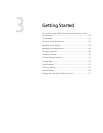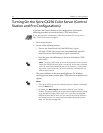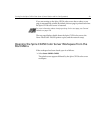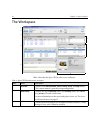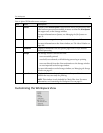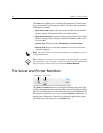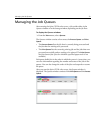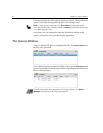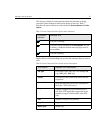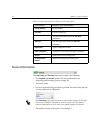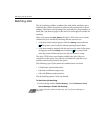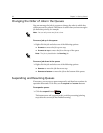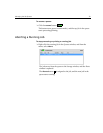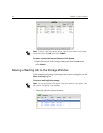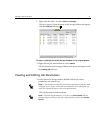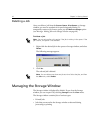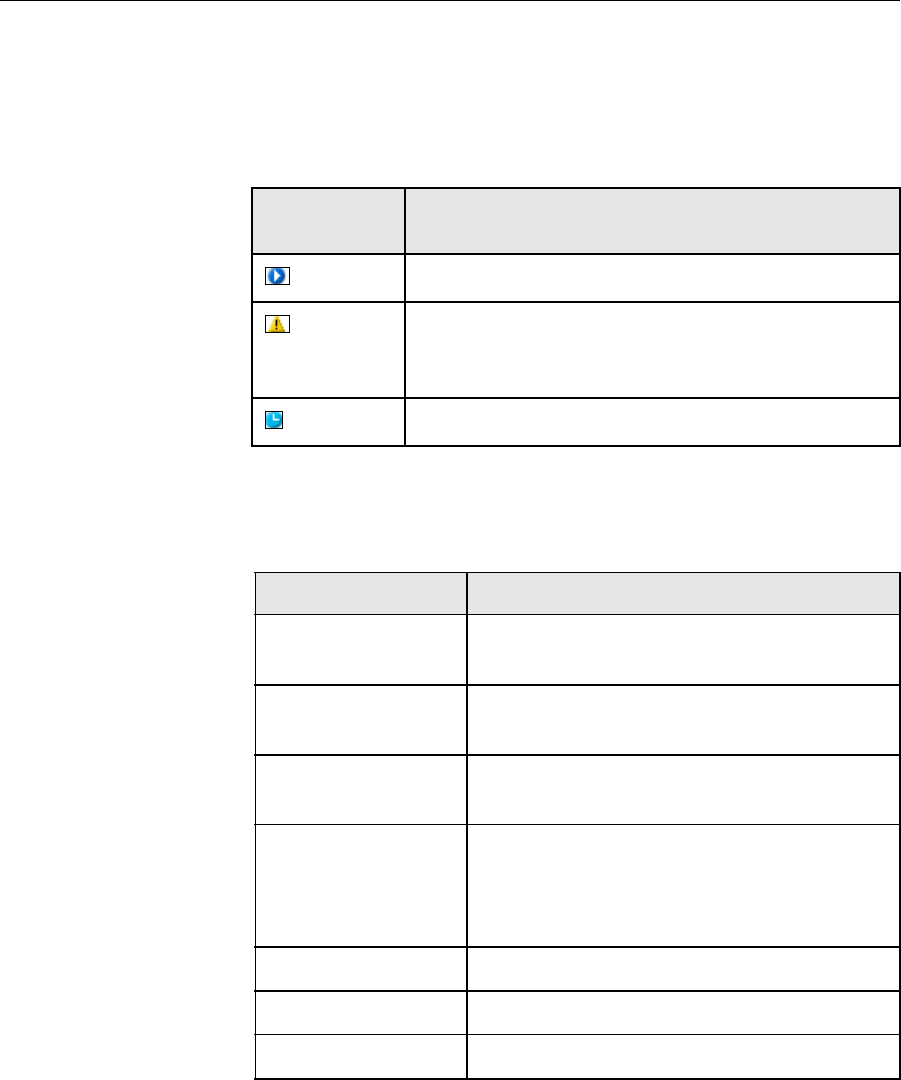
Managing the Job Queues 35
The Queues window lists informations about the jobs that are being
processed. Status indicators indicate the status of each job. Table 5
describes the status indicators used in both the
Process Queue and Print
Queue.
Right-click the column heading row to select the columns that you want to
view.
Table 5: Process Queue and Print Queue status indicators
This Status
Indicator
Indicates This:
The job is running.
The job is frozen and held in the
Print Queue. If a job
is frozen, it indicates that the selected paper stock is
not available.
The job is waiting.
Table 6: Process Queue and Print Queue column descriptions
This Column Indicates This Information:
Job Type
File format of the PDL job—for example, PS
(.ps), PDF(.pdf), VPS(.vps)
Sender
User name of the system from which this file
originated
Submitted
Date and time this job was first submitted to
the Spire CX250 color server
Pages
Number of pages to be processed in a PDF
job. If the DTP application supported it, the
number of pages is indicated for other PDL
jobs
Sets
Number of copies to be printed
Page Size
Page size
Media Type
Media type