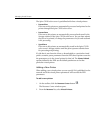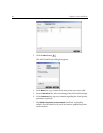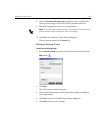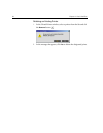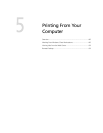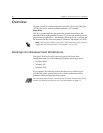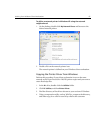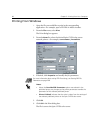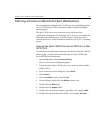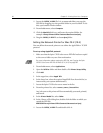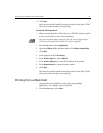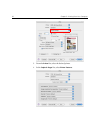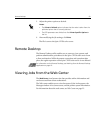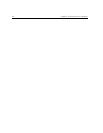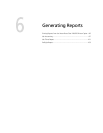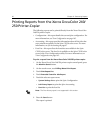Working From Windows Client Workstations 89
Defining a Printer on Macintosh Client Workstations
You can submit jobs using the Spire CX250 color server published printers
over a TCP/IP protocol. This connection enables a significantly higher
spooling speed.
The Spire CX250 color server can receive print jobs from client
workstations running Mac OS 9 and Mac OS X (10.3). As an example, the
following section describes how to define a Spire CX250 color server
network printer for a client workstation with a Mac OS X (10.3) operating
system.
Copying the Spire CX250 Color Server PPD File for Mac
OS X (10.3)
To print from your Macintosh computer to the Xerox DocuColor 240/250
printer-copier, you first need to manually copy the Spire CX250 color
server PPD file to the Macintosh.
1. From the Go menu, select Connect to Server.
The Connect to Server dialog box appears.
2. Locate the desired Spire CX250 color server in the network and then
double-click it.
3. In the Connect to Server dialog box, select Guest.
4. Click Connect.
5. Select the Utilities volume, and click OK.
6. On the desktop, double-click the Utilities volume icon.
7. Double-click the PPD folder.
8. Double-click the English folder.
9. Double-click the desired computer type folder—for example, MAC.
10. Double-click the desired location folder—for example, US-Letter.