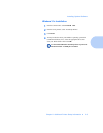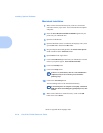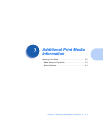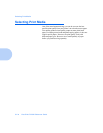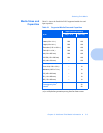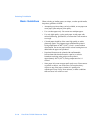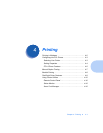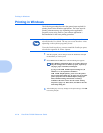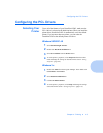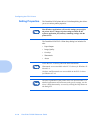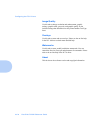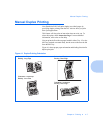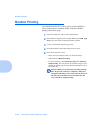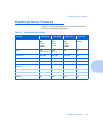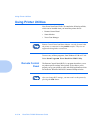Configuring the PCL Drivers
Chapter 4: Printing 4-3
Configuring the PCL Drivers
Selecting Your
Printer
To use all of the features of your DocuPrint P1202, make sure the
PCL 6 driver is selected as the default printer. When you install the
printer driver, DocuPrint P1202 is automatically set as the default
printer. If you use more than one printer, you can select the
DocuPrint P1202 as the default printer as follows:
Windows 95/98/NT 4.0
1
Select Start Settings Printers.
2
Double-click DocuPrint P1202 PCL 6.
3
Select Set As Default from the Printer menu.
4
To set the printer’s properties, select Properties from the Printer
menu and change the settings as described in the section “Setting
Properties” (page 4-4).
Windows 3.x
1
Double-click Main from the Program Manager. Then double-click
Control Panel, then Printers.
2
Select DocuPrint P1202 PCL 6.
3
Click Set As Default Printer.
4
To set the printer’s properties, click Setup and change the settings
as described in the section “Setting Properties” (page 4-4).