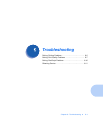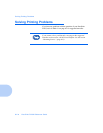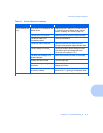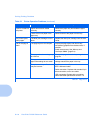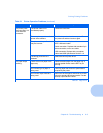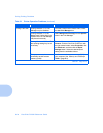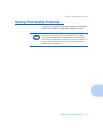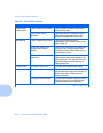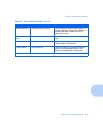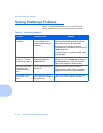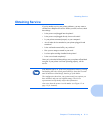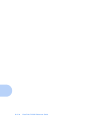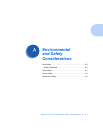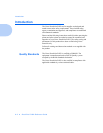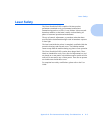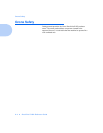Solving Print Quality Problems
Chapter 6: Troubleshooting 6-9
Missing characters The paper may be too damp. Try printing with a different batch of paper. Do
not open packages of paper until necessary so
that the paper does not absorb too much
moisture from the air.
Back of printout
dirty
The transfer roller may be dirty. Print a few blank pages to clean the transfer
roller.
Incorrect fonts TrueType fonts may be disabled. Use the Fonts dialog box in the Remote Control
Panel to enable TrueType fonts.
Faded graphics. Toner may be low. Remove the laser print cartridge and shake it
gently to evenly distribute the toner. Then
replace the cartridge back into the printer.
Table 6.2 Print Quality Problems (continued)
Problem Possible Cause Remedy
Table 6.2 Page 2 of 2