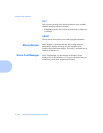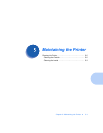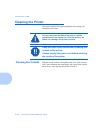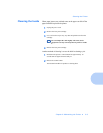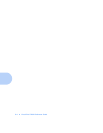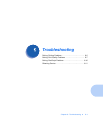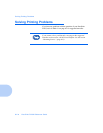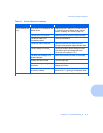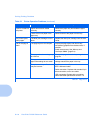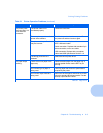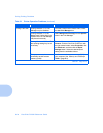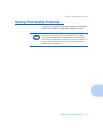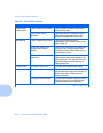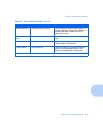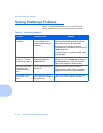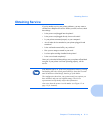Solving Printing Problems
6-4 DocuPrint P1202 Reference Guide
Paper is not fed into
the printer.
Paper has not been loaded
correctly.
Remove the paper tray and reload the paper
correctly.
There is too much paper in the
paper tray.
Remove some of the paper from the tray.
The printer ejects
blank pages.
The laser print cartridge is out of
toner.
Replace the laser print cartridge. See the User
Guide.
Half of the page is
blank.
The page layout is too complex. Simplify the page layout and remove any
unnecessary graphics from the document, if
possible.
Install more memory. See “Memory and
PostScript SIMMs” (page B-4).
The page orientation setting may
be incorrect.
Change the page orientation in your application
program.
The paper size and the software
paper size settings do not match.
Make sure the paper size in the software
settings matches the paper in the tray.
The printer cable specifications
may be incorrect.
Parallel connection: Replace with an
IEEE-1284 rated cable.
Serial connection: Replace with standard 9-pin
direct connection, one to one cable.
USB connection: Replace with a compliant
cable rated USB Specification Revision 1.0.
Table 6.1 Printer Operation Problems (continued)
Problem Possible Cause Remedy
Table 6.1 Page 2 of 4