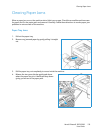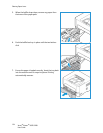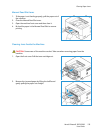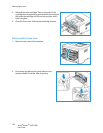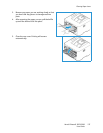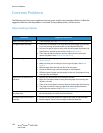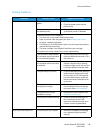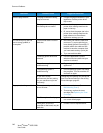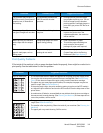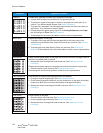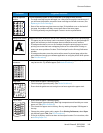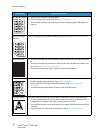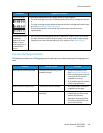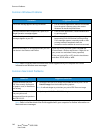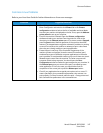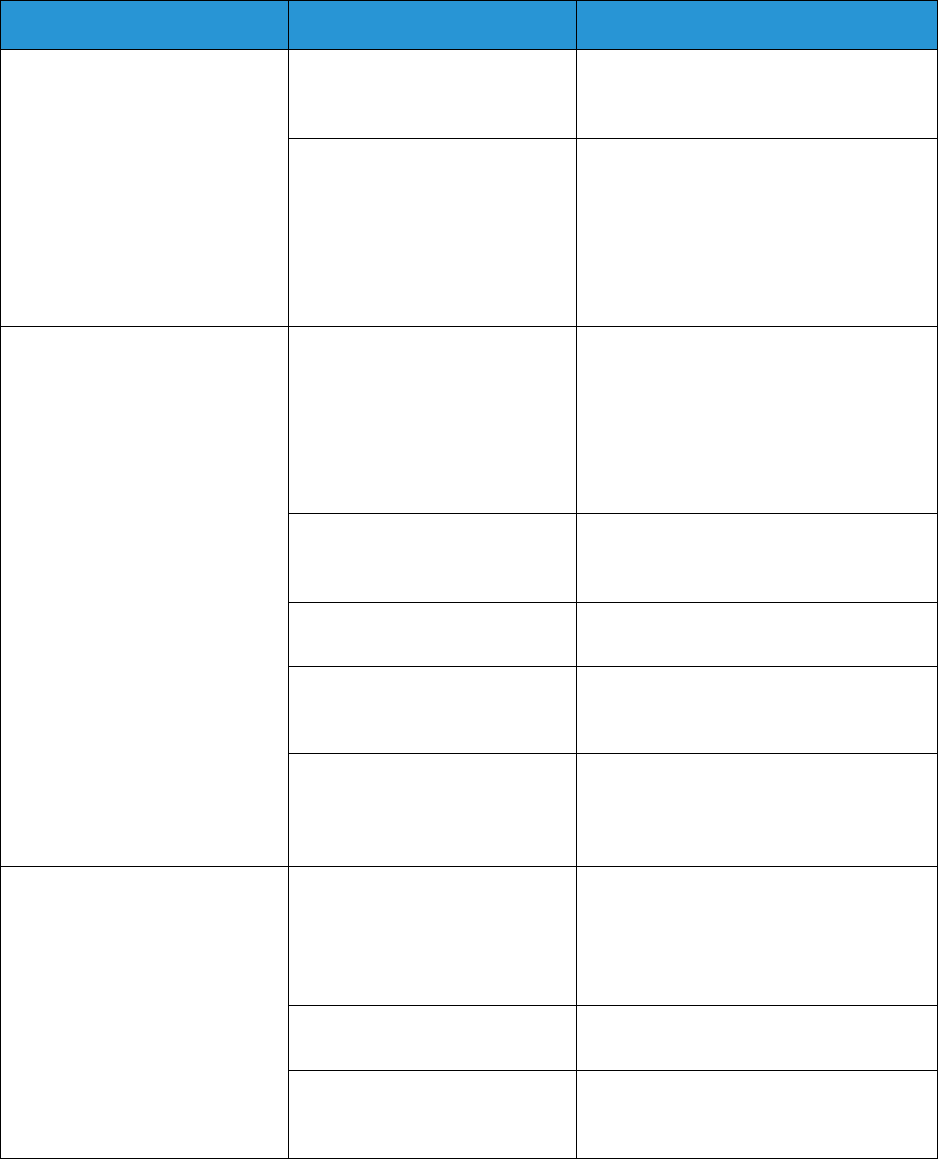
Common Problems
Xerox
®
Phaser
®
3052/3260
User Guide
140
Half the page is blank. The page orientation setting
may be incorrect.
• Change the page orientation in your
application. See the printer driver
help screen.
The paper size and the paper
size settings do not match.
• Ensure that the paper size in the
printer driver settings matches the
paper in the tray.
• Or, ensure that the paper size in the
printer driver settings matches the
paper selection in the software
application settings you use.
The machine prints, but the
text is wrong, garbled, or
incomplete.
The machine cable is loose or
defective.
• Disconnect the machine cable and
reconnect. Try a print job that you
have already printed successfully. If
possible, attach the cable and the
machine to another computer that
you know works and try a print job.
• Try a new machine cable.
The wrong printer driver was
selected.
• Check the application’s printer
selection menu to ensure that your
machine is selected.
The software application is
malfunctioning.
• Try printing a job from another
application.
The operating system is
malfunctioning.
• Exit the operating system and reboot
the computer. Turn the machine off
and back on again.
If you are in a DOS
environment, the font setting
for your machine may be set
incorrectly.
Change the font setting. You can set the
font from Device Settings in Xerox Easy
Printer Manager program.
Pages print, but they are blank. The toner cartridge is defective
or out of toner.
• Redistribute the toner. (See
Redistributing Toner.)
• If necessary, replace the toner
cartridge (See Replacing the Toner
Cartridge.).
The file may have blank pages. • Check the file to ensure that it does
not contain blank pages.
Some parts, such as the
controller or the board, may be
defective.
• Contact a service representative.
Condition Possible Cause Suggested Solutions