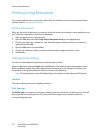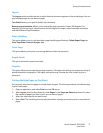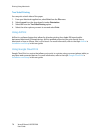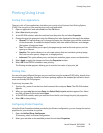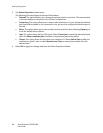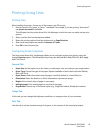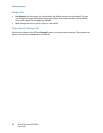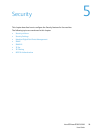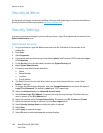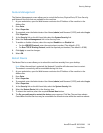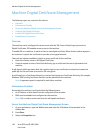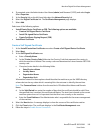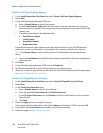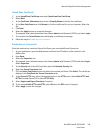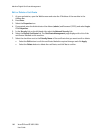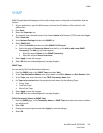Security at Xerox
Xerox
® Phaser® 3052/3260
User Guide
100
Security at Xerox
For the latest information on securely installing, setting up and operating your machine see the Xerox
Security Information Web site located at www.xerox.com/security
.
Security Settings
To prevent unauthorized changes to printer settings, ensure a login ID and password are entered in the
System Administrator area.
Administrator Accounts
1. At your workstation, open the Web browser and enter the IP Address of the machine in the
Address Bar.
2. Press Enter.
3. Select Properties.
4. If prompted, enter the Administrator User Name (admin) and Password (1111), and select Login.
Click Properties.
5. In the Security link on the left hand side select the System Security link.
6. Select System Administrator.
7. If required, enter Administrator details for:
•Name
•Phone Number
•Location
•E-mail Address
8. The WebUI Access Control check box controls access to the Internet Services screen. Select
Enable, if required.
9. To change the Administrator Password, select the Change Password box and enter the required
Login ID and Password. The default is admin and 1111, respectively.
10. Select the Advanced button for Advanced Access Control.
11. Select Protect Login IPv4 Address if required, and enter the required login IP address that you
want to protect in the IPv4 Address box.
12. Select the required option for Login Failure Policy. The options are: Off, 3 times and 5 times.
13. Select the required number of minutes from the Auto Logout menu.
14. Select Security Settings Reset to enable this option if required.
15. Select Save.
16. Select Apply to save the changes.
17. Select OK when the acknowledgement message displays.