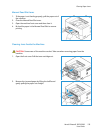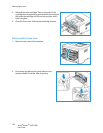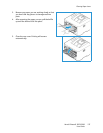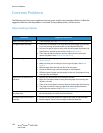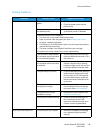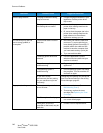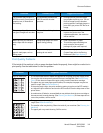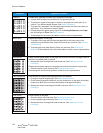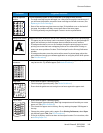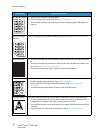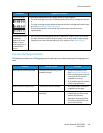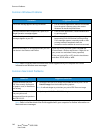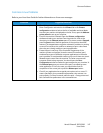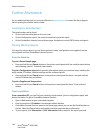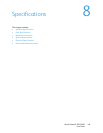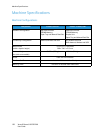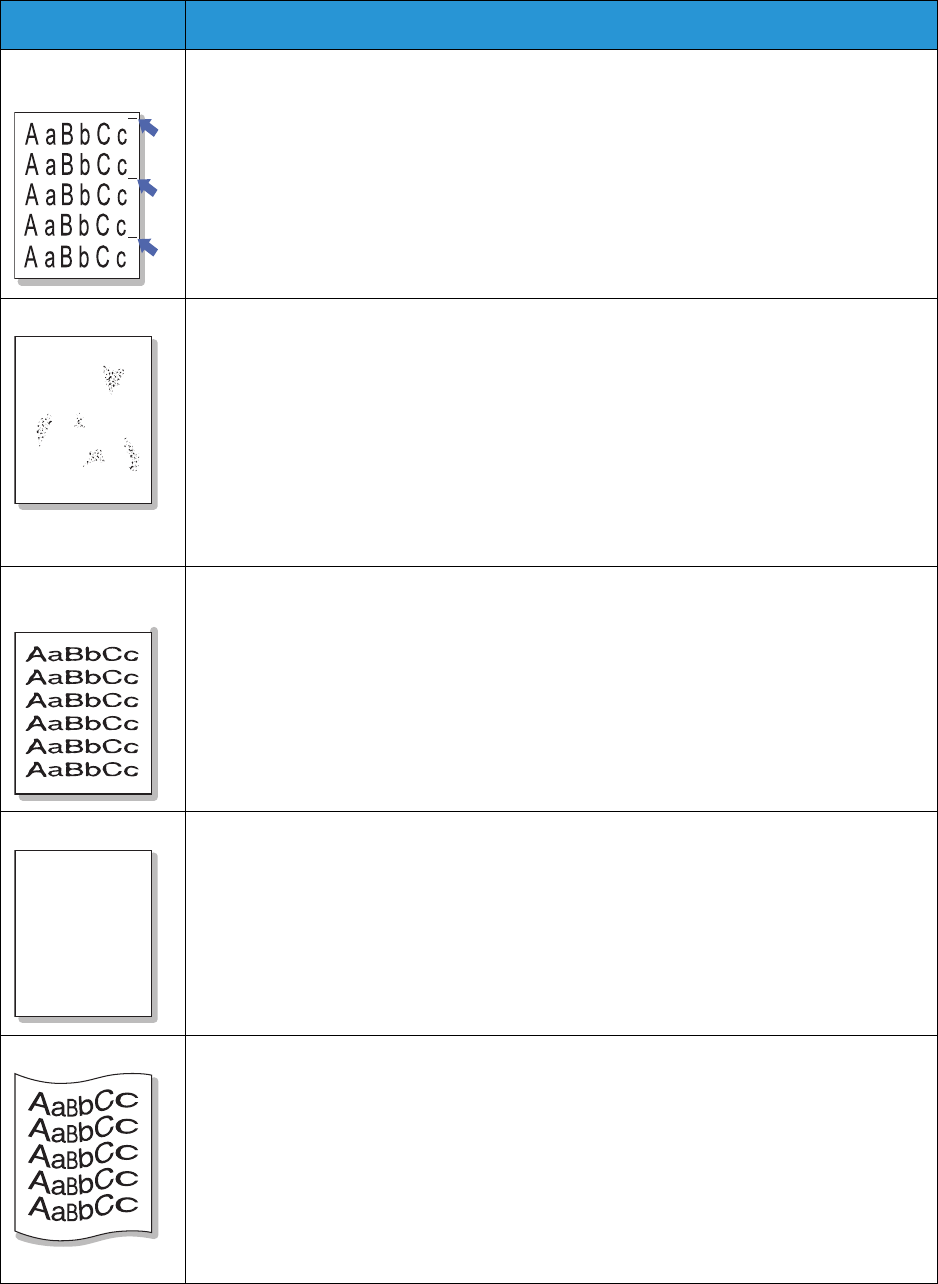
Common Problems
Xerox® Phaser® 3052/3260
User Guide
143
Vertical repetitive
defects
If marks repeatedly appear on the printed side of the page at even intervals:
• The toner cartridge may be damaged; run a few prints through the machine and if
you still have the problem, remove the toner cartridge and install a new one. (See
Replacing the Toner Cartridge.)
• Parts of the machine may have toner on them. If the defects occur on the back of
the page, the problem will likely correct itself after a few more pages.
• The fusing assembly may be damaged. Contact a service representative.
Background scatter Background scatter results from bits of toner randomly distributed on the printed page.
• The paper may be too damp. Load a new batch of paper. Do not open packages of
paper until necessary so that the paper does not absorb too much moisture.
• If background scatter occurs on an envelope, change the printing layout to avoid
printing over areas that have overlapping seams on the reverse side. Printing on
seams can cause problems. Or select Thick Envelope from the Printing Preferences
window.
• If background scatter covers the entire surface area of a printed page, adjust the
print resolution through your software application or using the printer driver options.
(See Print Procedure.)
Misformed
characters
• If characters are improperly formed and producing hollow images, the paper stock
may be too slick. Try different paper. (See Media Guidelines.)
Page skew • Ensure that the paper is loaded properly.
• Check the paper type and quality. (See Media Guidelines.)
• Ensure that the guides are not too tight or too loose against the paper stack.
Curl or wave • Ensure that the paper is loaded properly.
• Check the paper type and quality. Both high temperature and humidity can cause
paper curl. (See Media Guidelines.)
• Turn the stack of paper over in the tray. Also try rotating the paper 180 degrees in
the tray.
• Change the printer option and try again. Go to Printing Preferences, select Paper
tab, and set type to Thin. (See Print Procedures.)
• If the job is simplex, use the rear door as the output location. For instructions, refer
to Avoiding Paper Curl.
Condition Suggested Solutions
A
AaBbC
AaBbC
AaBbC
AaBbCc
AaBbCc