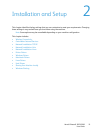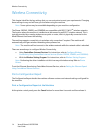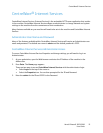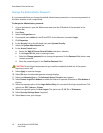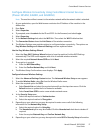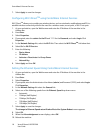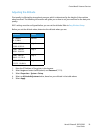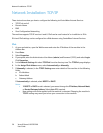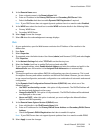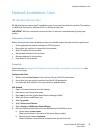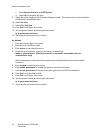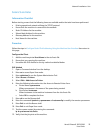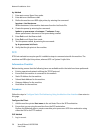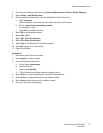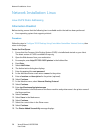Network Installation: TCP/IP
Xerox® Phaser® 3052/3260
User Guide
21
8. In the Domain Name area:
a. Enter a domain name in the Domain Name field.
b. Enter an IP address in the Primary DNS Server and Secondary DNS Server fields.
c. Select the Enable check box to enable Dynamic DNS Registration if required.
Note: If your DNS Server does not support dynamic updates there is no need to select Enabled.
9. In the WINS area select the check box to enable WINS and enter details in the following fields:
a. Primary WINS Server
b. Secondary WINS Server
10. Select Apply to save the changes.
11. Select OK when the acknowledgement message displays.
IPv6
1. At your workstation, open the Web browser and enter the IP Address of the machine in the
Address Bar.
2. Press Enter.
3. Select Properties.
4. If prompted, enter the Administrator User Name (admin) and Password (1111), and select Login.
Click Properties.
5. In the Network Settings link, select TCP/IPv6 from the directory tree.
6. Select the Enable check box to enable IPv6 protocol and select OK.
7. To set a manual address, select Enable Manual Address and enter the address and prefix in the
Address/Prefix area. Information in the Assigned IPv6 Addresses box is automatically
populated.
8. The machine performs auto-address DHCPv6 configuration every time it powers up. This is used
for neighbor discovery and address resolution on the local IPv6 subnet. However, you can choose
to use manual configuration, automatic configuration or a combination of automatic and manual
configuration.
In the Dynamic Host Configuration Protocol Version 6 (DHCPv6) area, select one of the
following options:
• Use DHCP as directed by a router - this option is fully automatic. The DHCPv6 Address will
be obtained and displayed on the screen.
• Always Enable DHCP - this option is fully automatic. The DHCPv6 Address will be obtained
and displayed on the screen.
• Never use DHCP - when this option is selected, you must configure the Manual Address
Options and DNS separately.
9. In the Domain Name System Version 6 (DNSv6) area:
a. Enter valid details in the IPv6 Domain Name field.
b. Enter an IP addresses for the Primary DNSv6 Server Address and Secondary DNSv6 Server
Address.
c. Check the Dynamic DNSv6 Registration check box to enable this option.
Note: If your DNS Server does not support dynamic updates there is no need to enable DDNS.
10. Select Apply to save the changes.