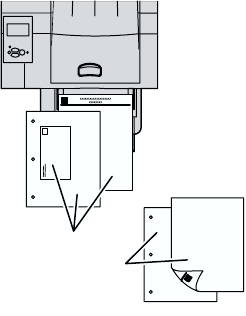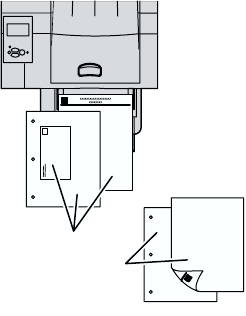
Trays
Phaser™ 4400 Laser Printer 15
Loading custom size paper in the Multi-Purpose Tray
1. Open the Multi-Purpose Tray.
2. Insert the custom size paper and adjust the guides to match the size of the paper.
Top view of Multi-Purpose Tray:
A. Simplex printing, B. Duplex printing
3. When the front panel prompts you to confirm the type and size of paper:
a. Scroll to
Change Paper Type by pressing the Down Arrow key and press the OK key.
b. Scroll to the correct paper type and press the OK key to save your selection.
a. Scroll to
Change Paper Size and press the OK key.
b. Scroll to
Custom and press the OK key.
c. Scroll to
Set Custom X and press the OK key.
d. Press the Down Arrow or Up Arrow key to scroll to the value for X, and then press the OK
key. (The X value is the measurement from the left to the right of the paper in the tray.)
e. Scroll to
Set Custom Y and press the OK key.
f. Press the Down Arrow or Up Arrow key to scroll to the value for Y, and then press the OK
key. (The Y value is the measurement from the front to the back of the paper in the tray.)
P4400-26
A
B