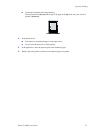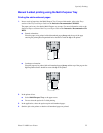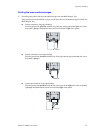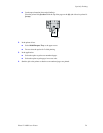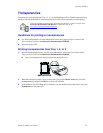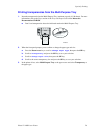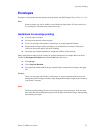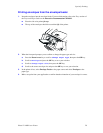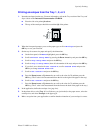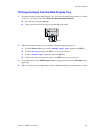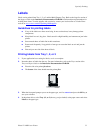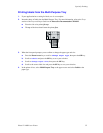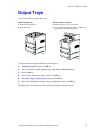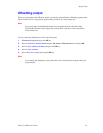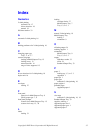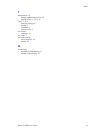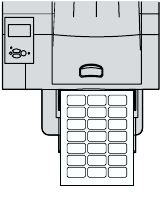
Specialty Printing
Phaser™ 4400 Laser Printer 32
Printing labels from the Multi-Purpose Tray
1. If your application has a setting for labels, use it as a template.
2. Insert the sheets of labels into the Multi-Purpose Tray. For more information, refer to the Trays
section of the Trays and Paper Guide on the Interactive Documentation CD-ROM.
■ Place the side to be printed faceup.
■ The top of the sheet should enter the printer first.
3. When the front panel prompts you to confirm or change the paper type and size:
a. Press the Down Arrow key to scroll to
Change Paper Type, then press the OK key.
b. Scroll to
Labels and press the OK key to save your selection.
c. Scroll to
Change Paper Size, then press the OK key.
d. Scroll to the correct label size and press the OK key to save your selection.
4. In the printer driver, select Multi-Purpose Tray as the paper source and select Labels as the
paper type.
P4400-88
123