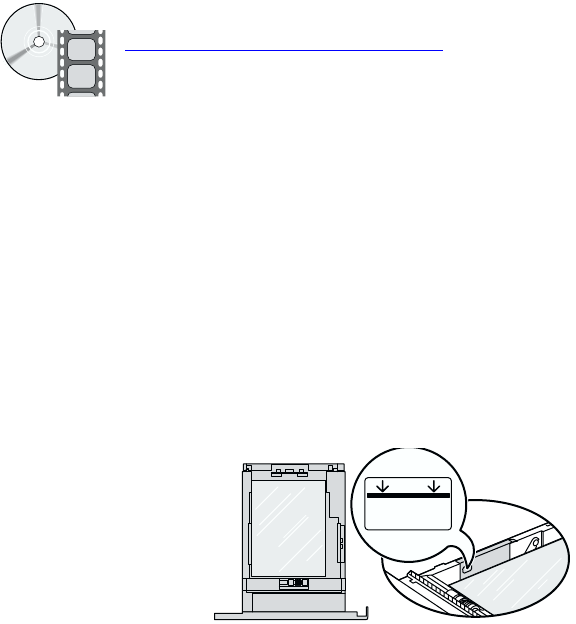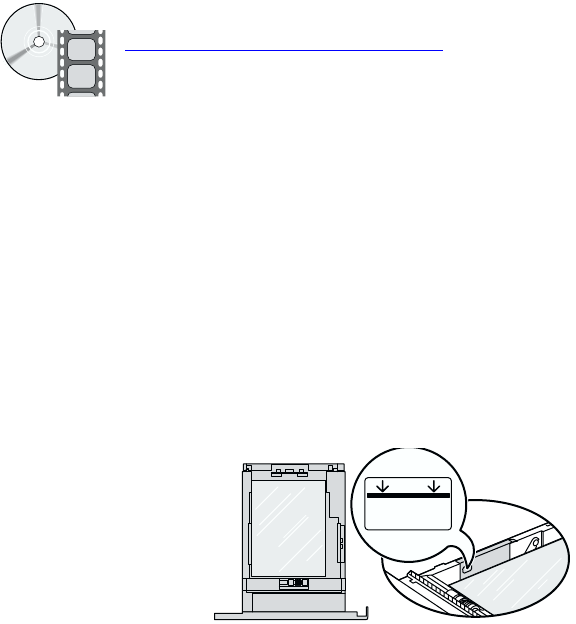
Specialty Printing
Phaser™ 4400 Laser Printer 25
Transparencies
Transparencies can be printed from Tray 1, 2, or 3 or the Multi-Purpose Tray. Handle transparencies by
the edges and with both hands to avoid fingerprints and creases, which can cause poor print quality.
Guidelines for printing on transparencies
■ Use Xerox transparencies; for more information, refer to the Supported Papers section of the
Trays and Paper Guide on the Interactive Documentation CD-ROM.
■ Print only single-sided.
Printing transparencies from Tray 1, 2, or 3
1. Insert the transparencies into the tray. For more information, refer to the Trays section of the
Trays and Paper Guide on the Interactive Documentation CD-ROM.
■ Don’t load transparencies above the indicated mark on the tray.
2. When the front panel prompts you to set the paper type, press the Down Arrow key to scroll to
Transparency and press the OK key to save your selection.
3. In the printer driver, select Tray 1, 2, or 3 (the tray you just loaded) as the paper source and select
Transparency as the paper type.
Videos are available with instructions for loading transparencies. Videos are located on the
Interactive Documentation CD-ROM and on the Xerox web site at:
www.xerox.com/officeprinting/4400support
P4400-81