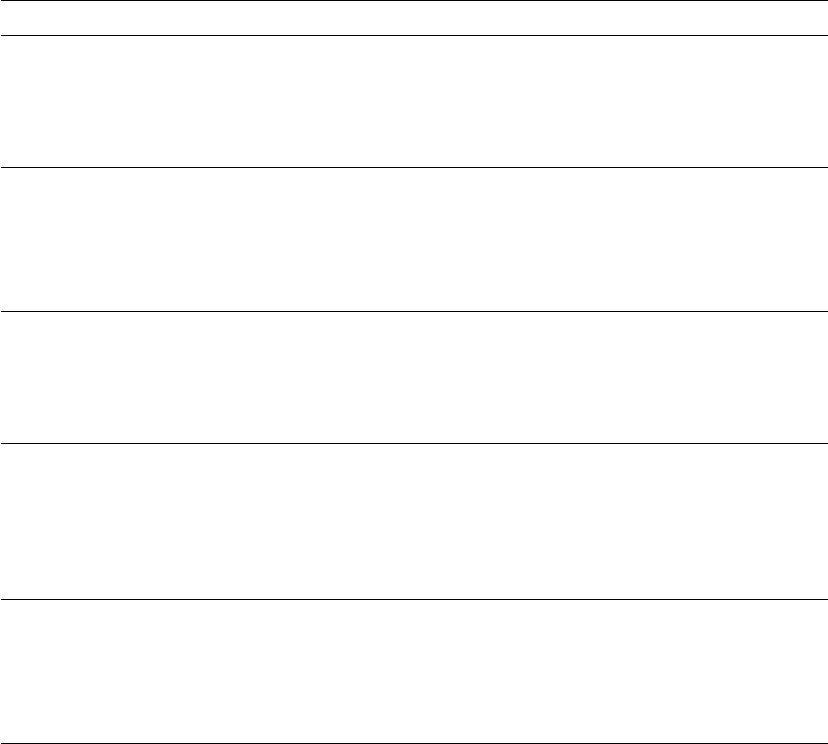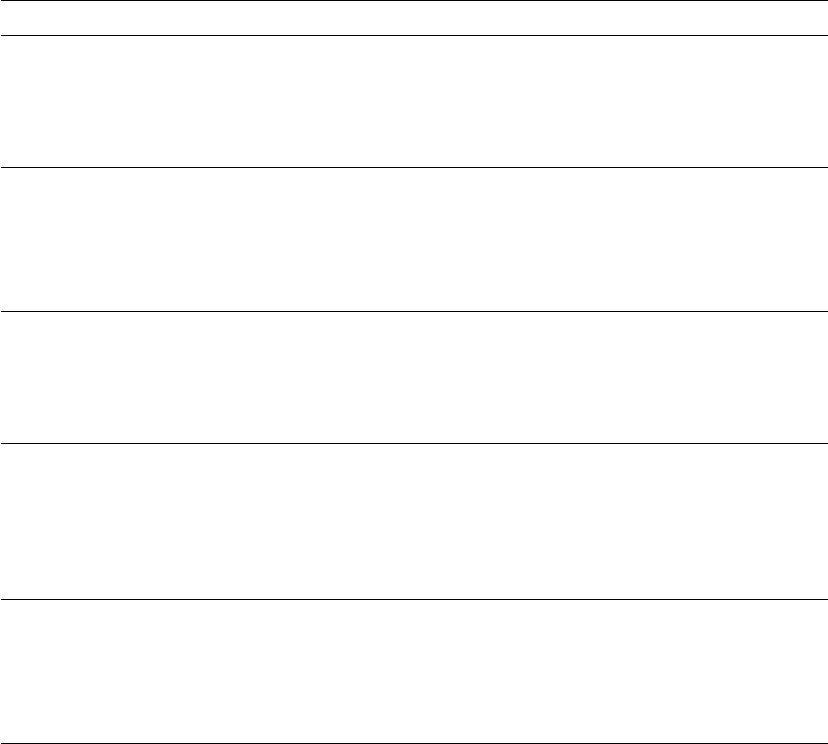
Specialty Printing
Phaser™ 4400 Laser Printer 18
2. In the printer driver:
■ Select the tray containing the paper.
■ Select the orientation.
■ Select 2-sided printing. Refer to the table on page 18 for instructions and the wording used in
the printer drivers.
3. Send the job to the printer.
Setting the printer driver for 2-sided printing
Operating System Driver Instructions
Macintosh
LaserWriter 8.6 or
LaserWriter 8.7
1. From the File menu, select Print, and then select
Layout.
2. Select Print on Both Sides.
3. Select a binding preference.
Windows 95,
Windows 98, or
Windows Me
PostScript
PCL5e
PCL6
1. From the File menu, select Print.
2. Click the Properties button.
3. On the Setup tab, select Print on 2 Sides.
4. Check or uncheck Bind on Top Edge.
Windows 2000 or
Windows XP
PostScript
PCL5e
1. From the File menu, select Print.
2. Click the Properties button.
3. On the Layout tab under Print on Both Sides (Duplex),
select either Flip on Long Edge or Flip on Short Edge.
Windows NT PostScript
PCL5e
1. From the File menu, select Print.
2. Click the Properties button.
3. On the Page Setup tab under Print on Both Sides
(Duplex Printing), select either Long Side or Short
Side.
Windows NT,
Windows 2000, or
Windows XP
PCL6
1. From the File menu, select Print.
2. Click the Properties button.
3. On the Setup tab, select Print on 2 Sides.
4. Check or uncheck Bind on Top Edge.