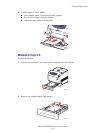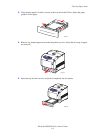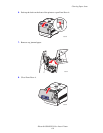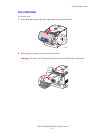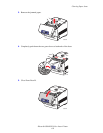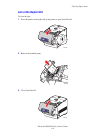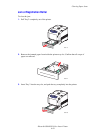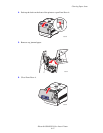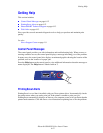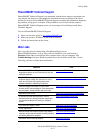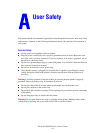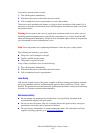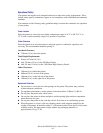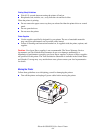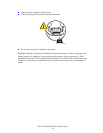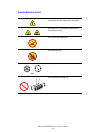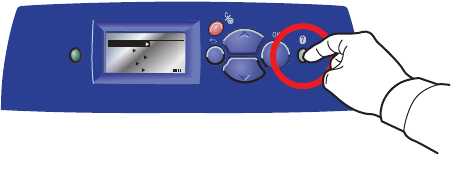
Getting Help
Phaser® 6300/6350 Color Laser Printer
6-12
Getting Help
This section includes:
■ Control Panel Messages on page 6-12
■ PrintingScout Alerts on page 6-12
■ PhaserSMART Technical Support on page 6-13
■ Web Links on page 6-13
Xerox provides several automatic diagnostic tools to help you produce and maintain print
quality.
See also:
Xerox Support Centre on page 1-9
Control Panel Messages
The control panel provides you with information and troubleshooting help. When an error or
warning condition occurs, the control panel displays a message informing you of the problem.
In many cases, the control panel also displays an animated graphic showing the location of the
problem, such as the location of a paper jam.
Press the Help button on the control panel to view additional information about the message or
menu displayed. The Help button is labeled with an ?.
PrintingScout Alerts
PrintingScout is a tool that is installed with your Xerox printer driver. It automatically checks
the printer status when you send a print job. If the printer is unable to print your job,
PrintingScout automatically displays an alert on your computer screen to let you know that the
printer needs attention. Click the alert to view instructions explaining how to fix the problem.
READY TO PRINT
CMYK
Walk-Up Features
Information
Paper Tray Setup
Printer Setup
Troubleshooting
6300-069