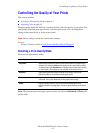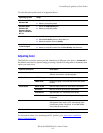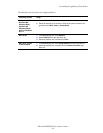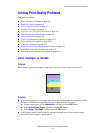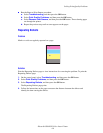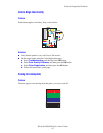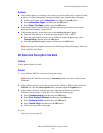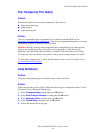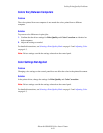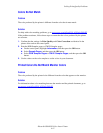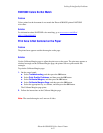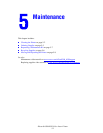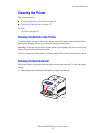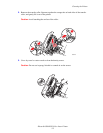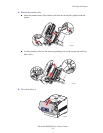
Solving Print-Quality Problems
Phaser® 6300/6350 Color Laser Printer
4-9
Poor Transparency Print Quality
Problem
Print-quality defects are occurring on transparency film, such as:
■ Light and/or dark spots
■ Smeared toner
■ Light bands on print
Solution
Use only recommended Xerox transparencies. See the Recommended Media List at
www.xerox.com/office/6300_6350support
. Using non-recommended transparencies can cause
print-quality problems or damage the printer’s fuser.
Caution: Damage caused by using unsupported paper, transparencies, and other specialty
media is not covered by the Xerox warranty, service agreement, or Total Satisfaction
Guarantee. The Total Satisfaction Guarantee is available in the United States and Canada.
Coverage may vary outside these areas; please contact your local representative for details.
To order paper, transparencies, or other specialty media, contact your local reseller or go to
www.xerox.com/office/supplies
.
Grays Not Neutral
Problem
The grays on the printed page are not neutral; they contain color tints.
Solution
Follow the procedures on the Color Calibration Tutorial page to calibrate the printer’s colors.
To print the Color Calibration Tutorial page:
1. Select Troubleshooting, and then press the OK button.
2. Select Print Quality Problems, and then press the OK button.
3. Select Calibrate Colors, and then press the OK button.
4. Select Tutorial Page, and then press the OK button.
5. Follow the instructions on the page.