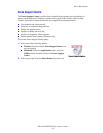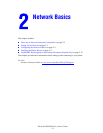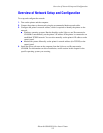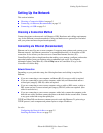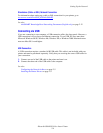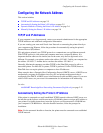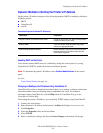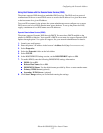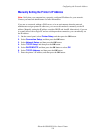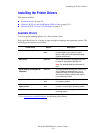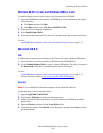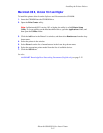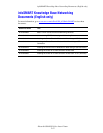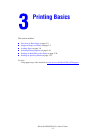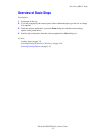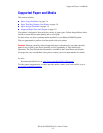Configuring the Network Address
Phaser® 6300/6350 Color Laser Printer
2-8
Manually Setting the Printer’s IP Address
Note: Verify that your computer has a properly configured IP address for your network.
Contact your network administrator for more information.
If you are on a network without a DNS server, or in an environment where the network
administrator assigns printer IP addresses, you can use this method to manually set the IP
address. Manually setting the IP address overrides DHCP and AutoIP. Alternatively, if you are
in a small office with a single PC and use a dialup modem connection, you can manually set
the IP address.
1. On the control panel, select Printer Setup, and then press the OK button.
2. Select Connection Setup, and then press the OK button.
3. Select Network Setup, and then press the OK button.
4. Select TCP/IP Setup, and then press the OK button.
5. Select DHCP/BOOTP, and then press the OK button to select Off.
6. Select TCP/IP Address, and then press the OK button.
7. Enter the printer’s IP address, and then press the OK button.