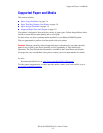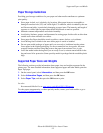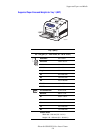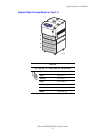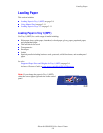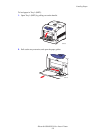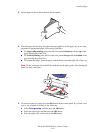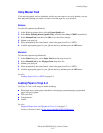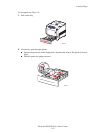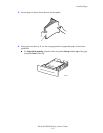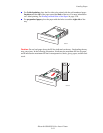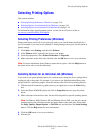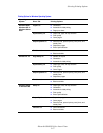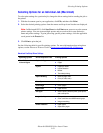Loading Paper
Phaser® 6300/6350 Color Laser Printer
3-11
Using Manual Feed
If you are using paper, such as letterhead, and do not want others to use it by mistake, you can
have the printer prompt you when it is time to load the paper for your print job.
Windows
To select this option using Windows:
1. In the Windows printer driver, click the Paper/Quality tab.
2. Select Force Printing from a Specific Tray, and then select Tray 1 (MPT) from the list.
3. Select Manual Feed, and then click OK to save the driver settings.
4. Submit your print job.
5. When prompted by the control panel, remove the paper from Tray 1 (MPT).
6. Load the appropriate paper for your job into the tray, and then press the OK button.
Macintosh
To select this option using Macintosh:
1. In the Print dialog box, select Paper Feed from the drop-down list.
2. Select Manual Feed in the All pages from drop-down list.
3. Submit your print job.
4. When prompted by the control panel, remove the paper from Tray 1 (MPT).
5. Load the appropriate paper for your job into the tray, and then press the OK button.
See also:
Loading Paper in Tray 1 (MPT) on page 3-8
Loading Paper in Trays 2–5
Use Trays 2–5 for a wide range of media including:
■ Plain paper, heavy plain paper, letterhead, colored paper, preprinted paper, prepunched
paper, and glossy paper
■ Thin card stock
■ Transparencies
■ Labels
See also:
Supported Paper Sizes and Weights for Trays 2–5 on page 3-7
Advanced Features Guide at www.xerox.com/office/6300_6350support