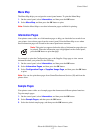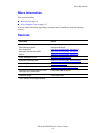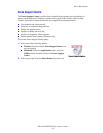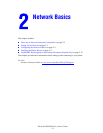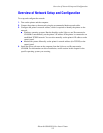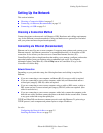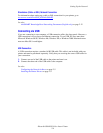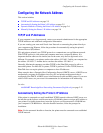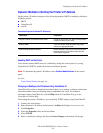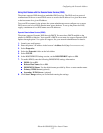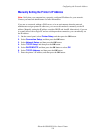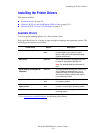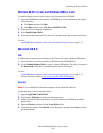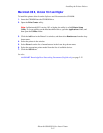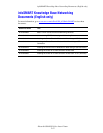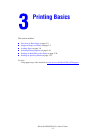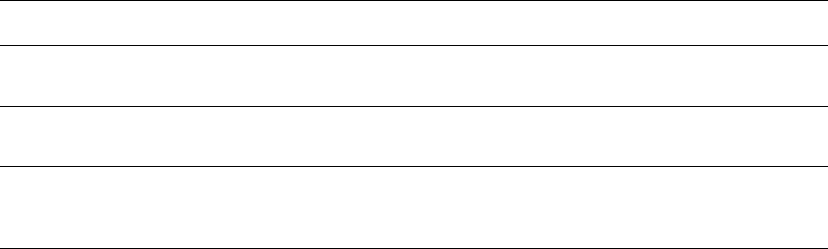
Configuring the Network Address
Phaser® 6300/6350 Color Laser Printer
2-6
Dynamic Methods of Setting the Printer’s IP Address
Set the printer’s IP address using any of the following methods. DHCP is enabled by default on
all Phaser printers.
■ DHCP
■ CentreWare IS
■ AutoIP
Enabling DHCP on the Printer
Verify that the printer DHCP protocol is enabled by setting the control panel or by using
CentreWare IS. DHCP is enabled by default on all Phaser printers.
Note: To determine the printer’s IP address, select Printer Identification on the control
panel.
See also:
Control Panel Features on page 1-6
Changing or Modifying the IP Address Using CentreWare IS
CentreWare IS provides a simple interface that enables you to manage, configure, and monitor
networked printers from your desktop using an embedded web server. For complete
information about CentreWare IS, click the Help button in CentreWare IS to go to the
CentreWare IS Online Help.
After setting the printer’s IP address, you can modify TCP/IP settings using CentreWare IS.
1. Launch your web browser.
2. Enter the printer’s IP address in the browser’s Address field (http://xxx.xxx.xxx.xxx).
3. Click Properties.
4. Select the Protocols folder on the left sidebar.
5. Select TCP/IP.
6. Enter or modify the settings, and then click Save Changes at the bottom of the page.
Information Required for Manual IP Addressing
Information Comments
Internet Protocol (IP) address of the printer Format is xxx.xxx.xxx.xxx, where xxx represents
a decimal number from 0–255.
Network Mask If you are unsure, leave this blank; the printer
chooses an appropriate mask.
Default Router/Gateway address Router address is required to communicate with
the host device from anywhere other than the
local network segment.