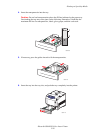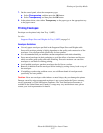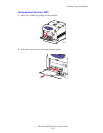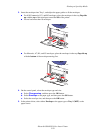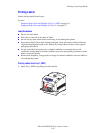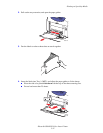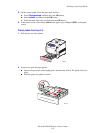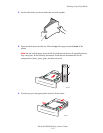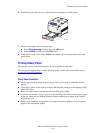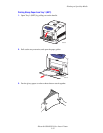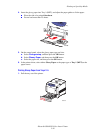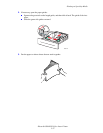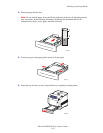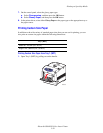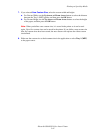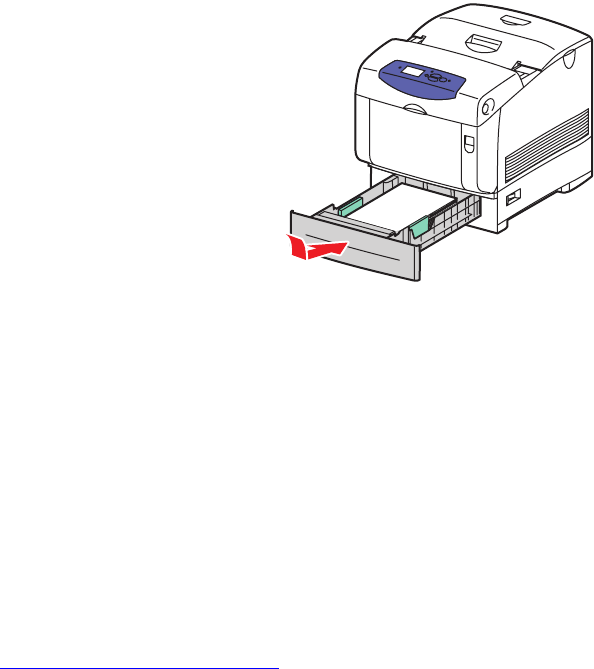
Printing on Specialty Media
Phaser® 6300/6350 Color Laser Printer
3-34
6. Insert the tray into the tray slot, and push the tray completely into the printer.
7. On the control panel, select the paper type:
a. Select Change setup, and then press the OK button.
b. Select Labels, and then press the OK button.
8. In the printer driver, select either Labels as the paper type or the appropriate tray as the
paper source.
Printing Glossy Paper
Glossy paper can be printed from any tray. It can be printed on both sides.
To order paper, transparencies, or other specialty media, contact your local reseller or go to
www.xerox.com/office/supplies
.
Glossy Paper Guidelines
■ Do not open sealed packages of glossy paper until you are ready to load them into the
printer.
■ Leave glossy paper in the original wrapper, and leave the packages in the shipping carton
until ready to use.
■ Remove all other paper from the tray before loading glossy paper.
■ Load only the amount of glossy paper you are planning to use. Do not leave glossy paper
in the tray when you are finished printing. Reinsert unused glossy paper in the original
wrapper and seal.
■ Rotate stock frequently. Long periods of storage in extreme conditions can cause glossy
paper to curl and jam the printer.
6300-036