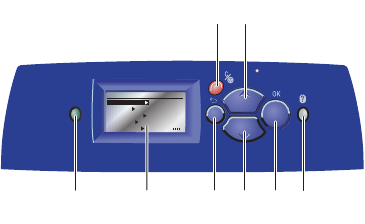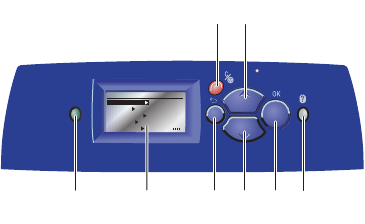
Control Panel
Phaser® 6300/6350 Color Laser Printer
1-6
Control Panel
This section includes:
■ Control Panel Features on page 1-6
■ Control Panel Layout on page 1-6
■ Menu Map on page 1-7
■ Information Pages on page 1-7
■ Sample Pages on page 1-7
Control Panel Features
The control panel:
■ Displays the printer’s operating status (for example, Printing, Ready to Print), printer
errors, and warnings.
■ Prompts you to load paper, replace supplies, and clear jams.
■ Enables you to access tools and information pages to help resolve problems.
■ Enables you to change printer and network settings.
Control Panel Layout
1. Status Indicator LED:
Green: Printer is ready to print.
Yellow: Warning condition, printer continues to
print.
Red: Startup sequence or error condition.
Blinking: Printer is busy or warming up.
2. Graphic display indicates status messages
and menus.
3. Cancel button
Cancels the current print job.
4. Back button
Returns to the previous menu item.
5. Up Arrow button
Scrolls upward through the menus.
6. Down Arrow button
Scrolls downward through the menus.
7. OK button
Accepts the setting selected.
8. Help (?) button
Displays a help message with information
about the printer, such as printer status, error
messages, and maintenance information.
READY TO PRINT
CMYK
Walk-Up Features
Information
Paper Tray Setup
Printer Setup
Troubleshooting
6300-068
1
3
2
5
4 6
8
7