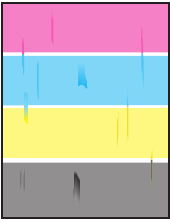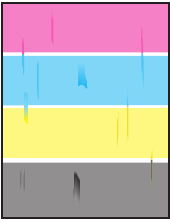
Solving Print-Quality Problems
Phaser® 6300/6350 Color Laser Printer
4-5
Solving Print-Quality Problems
This section includes:
■ Lines, Smudges, or Streaks on page 4-5
■ Repeating Defects on page 4-6
■ Colors Align Incorrectly on page 4-7
■ Fusing Is Incomplete on page 4-7
■ All Colors Are Too Light or Too Dark on page 4-8
■ Poor Transparency Print Quality on page 4-9
■ Grays Not Neutral on page 4-9
■ Colors Vary Between Computers on page 4-10
■ Color Settings Not Applied on page 4-10
■ Colors Do Not Match on page 4-11
■ Printed Colors Do Not Match Monitor Colors on page 4-11
■ PANTONE Colors Do Not Match on page 4-12
■ Print Area Is Not Centered on the Paper on page 4-12
Lines, Smudges, or Streaks
Problem
Black and/or colored areas appear on the page in all colors and/or in non-printed areas.
Solutions
■ Verify that the paper you are using is the correct type for the printer and is properly loaded.
For more information on supported paper types, print the Paper Tips page:
a. On the control panel, select Information, and then press the OK button.
b. Select Information Pages, and then press the OK button.
c. Select Paper Tips Page, and then press the OK button.
■ Verify that the paper loaded in the tray matches the paper type selected on the control
panel and in the computer’s printer driver.