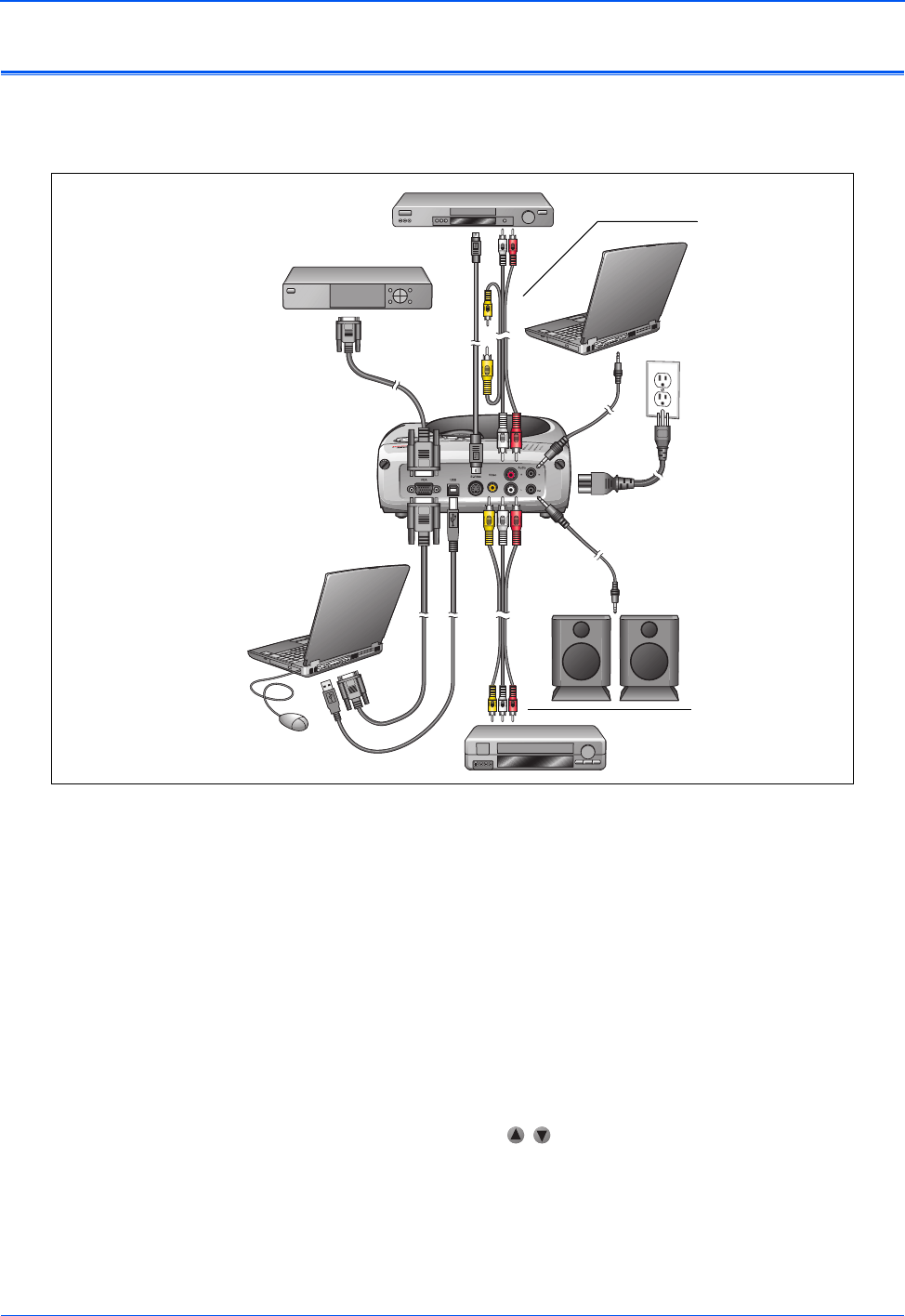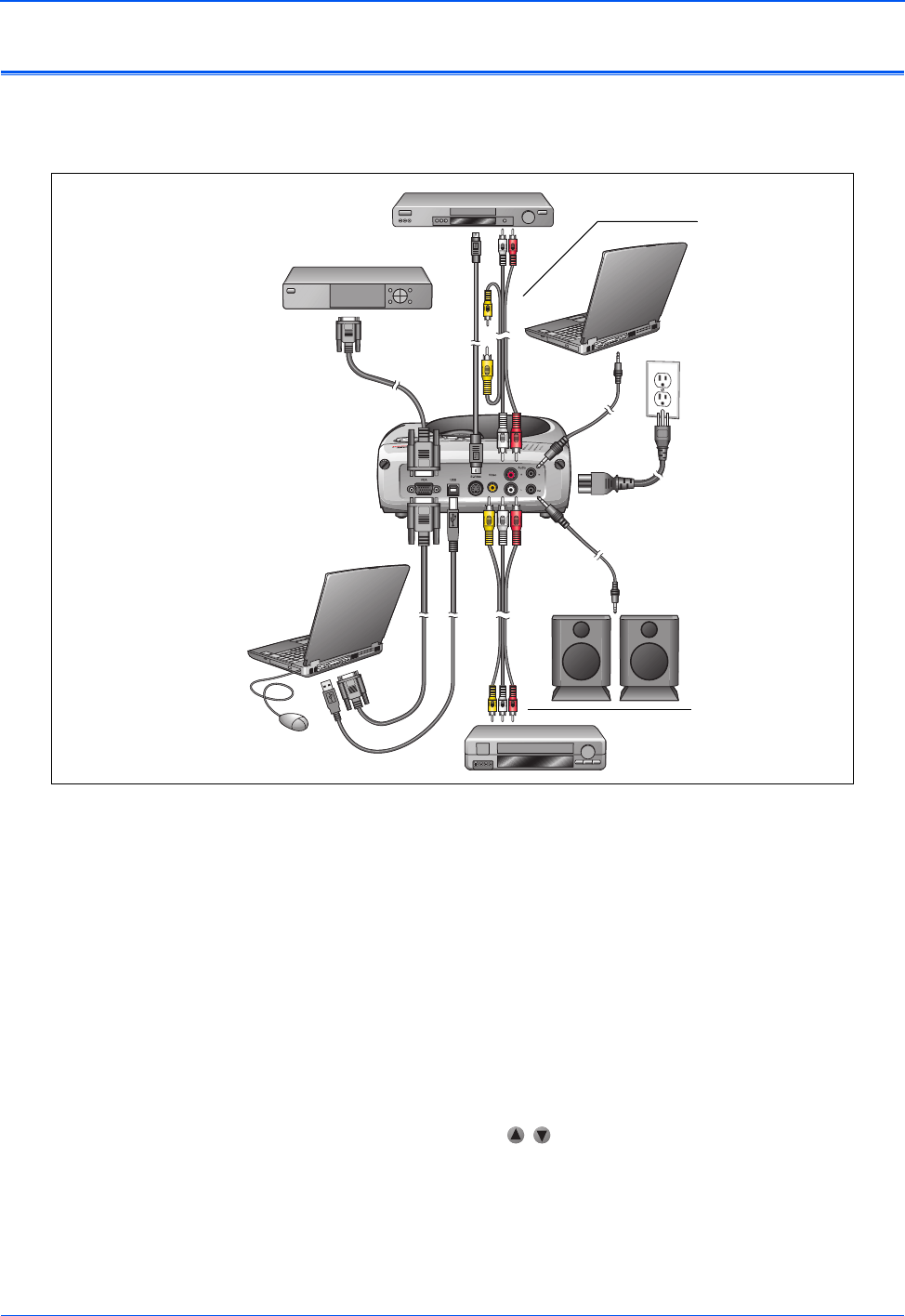
Xerox DP1015 User’s Guide 9
Connecting the Projector
Connecting the Projector for a Video and Audio Display
Your projector can display video and play audio from a variety of
sources, as shown in the following figure.
1. Make sure the projector and computer are turned off.
2. Attach the video adapter to the back of the projector.
3. Connect the cables for the video and audio sources. See the
next section for a description of the connections.
4. Plug the power cord into the projector and then into an
electrical outlet.
5. Turn on the projector first, and then the computer and other
components.
6. Press the Source key to view the current video image.
If you have multiple video sources connected, press the
Source key or the keys to select among the sources.
Power Cord
Computer Audio In
Audio In/Out
Cable
Audio In/Out Cable
External Speakers
for Audio Out
S-Video Source, (DVD player or VCR)
Digital Tuner
VGA Cable
Computer Video In
with Remote Control
as the Mouse
VGA Cable
USB Cable
S-Video Cable
Composite Video Source
(DVD player or VCR)
Composite Video
Cable (used for
Audio In/Out)
Composite Video
Cable (used for
Audio and Video)
NOTE: Your DP1015 projector works best at computer screen
resolutions of 1024 x 768 or less. To reset the computer screen
resolution, see “Setting the Screen Resolution” on page 35.