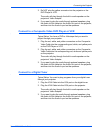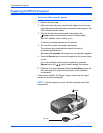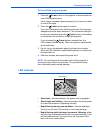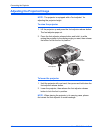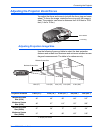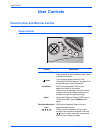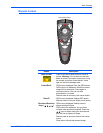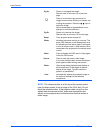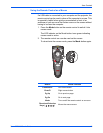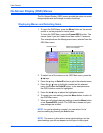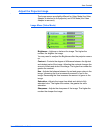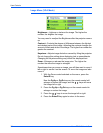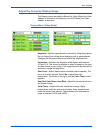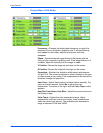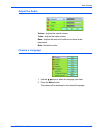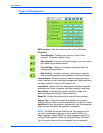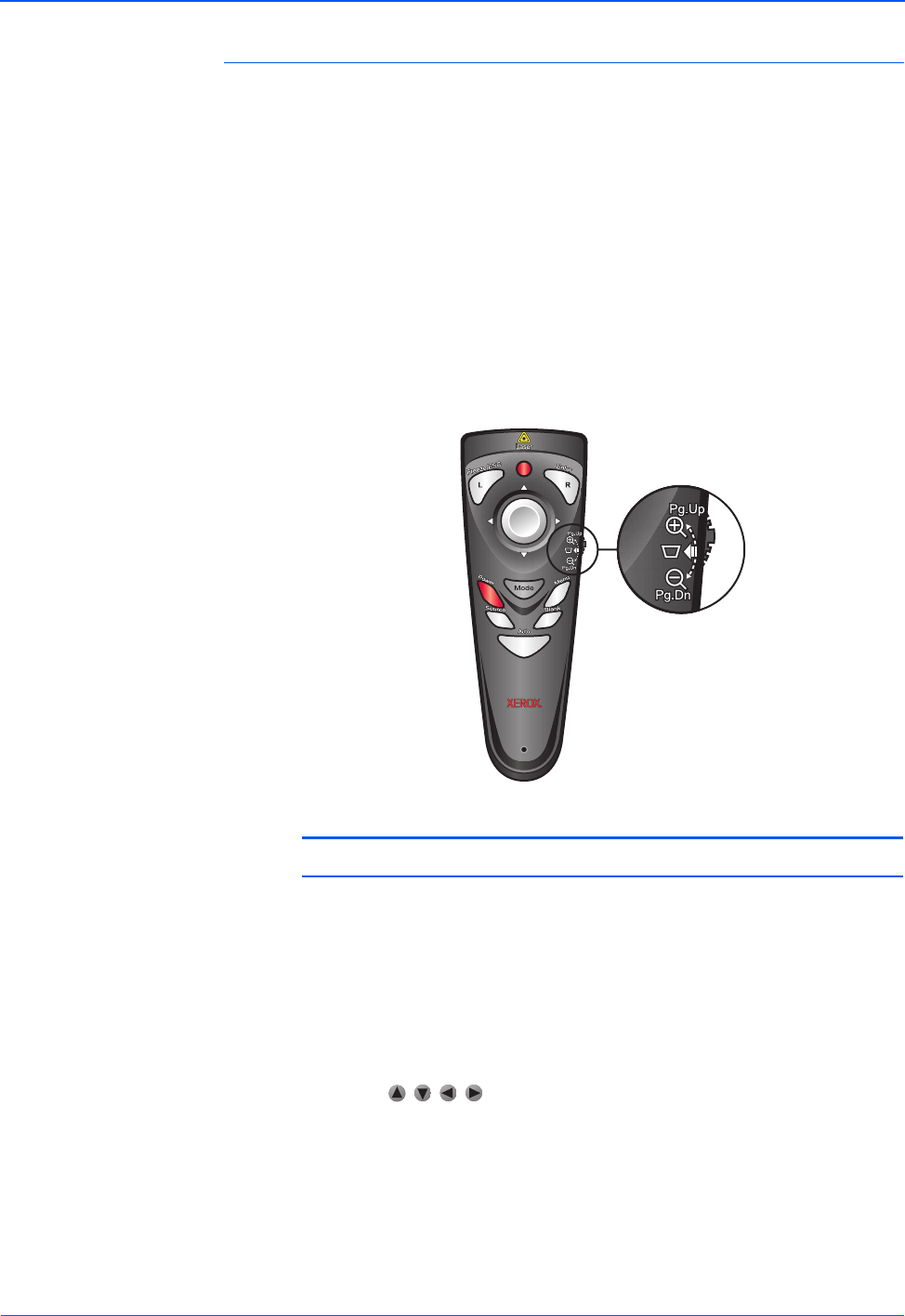
Xerox DP1015 User’s Guide 19
User Controls
Using the Remote Control as a Mouse
If a USB cable is connected to your computer and the projector, the
remote control can be used in place of the computer’s mouse. This
is especially helpful when giving a presentation in front of an
audience so you can move the mouse cursor on the screen without
having to be near the computer.
1. Press the Mode button on the remote control to switch it into
mouse mode.
The LED indicator on the Mode button turns green indicating
mouse mode is active.
2. The remote control can now be used as the mouse.
To de-activate the mouse mode, press the Mode button again.
Button Mouse Function
Freeze/Esc/L Left mouse button.
Enter/R Right mouse button.
Pg.Up Go to previous page.
Pg.Dn Go to next page.
Mode Turns on/off the remote control as a mouse.
Directional Selection
Keys ( )
Moves the mouse cursor.