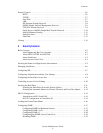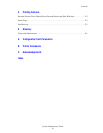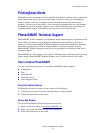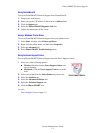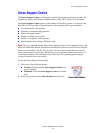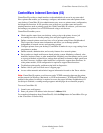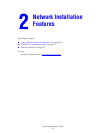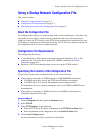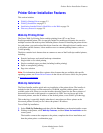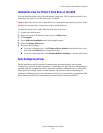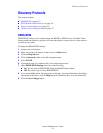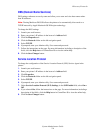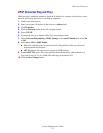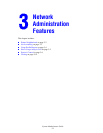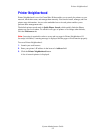Using a Startup Network Configuration File
System Administrator Guide
2-2
Using a Startup Network Configuration File
This section includes:
■ About the Configuration File on page 2-2
■ Configuration File Requirements on page 2-2
■ Specifying the Location of the Configuration File on page 2-2
About the Configuration File
To configure printer settings or to perform other tasks, such as loading fonts, color tables, and
job patches, you can create a startup network configuration file. Every time the printer is
turned on or reset, the TFTP service on the TFTP server downloads the configuration file once
an IP address is acquired and confirmed in the printer. The TFTP service processes the data in
the configuration file as if it were a standard print job.
Configuration File Requirements
The configuration file must be:
■ A valid PostScript or PCL file that contains the appropriate PostScript, PCL, or PJL
commands. For a list of the Xerox-unique PCL and PJL commands, see Printer
Commands on page B-1.
■ Stored on a TFTP server that the printer can access over the TCP/IP network.
Specifying the Location of the Configuration File
To specify the location of the configuration file, do one of the following:
■ If the printer is connected to a TCP/IP network in a DHCP/BOOTP environment.
■ Use DHCP option 66 to specify the TFTP server IP address or hostname.
■ Use DHCP option 67 to specify the pathname of the configuration file.
For information on how to set these parameters, refer to your DHCP or BOOTP server
documentation.
■ If the printer is connected to a TCP/IP network in a non-DHCP environment, use
CentreWare Internet Services (IS).
Using CentreWare IS
1. Click the Properties tab and expand the Protocols menu.
2. Select TCP/IP.
3. Under TFTP Settings, set the following:
■ Enter the TFTP server IP address or hostname in the TFTP Server Name field.
■ Enter the pathname of the configuration file in the Boot File Name field.
4. Click the Save Changes button.
For more information, see the CentreWare IS Online Help.