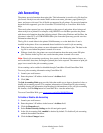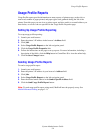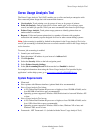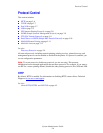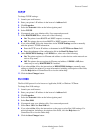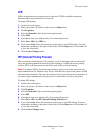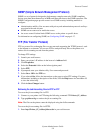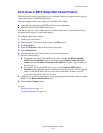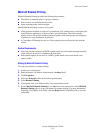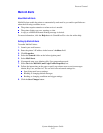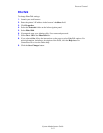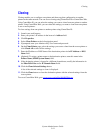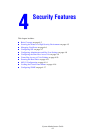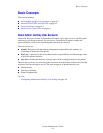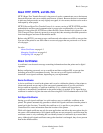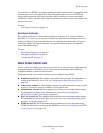Protocol Control
System Administrator Guide
3-11
MaiLinX Remote Printing
MaiLinX Remote Printing provides the following key features:
■ The ability to send print jobs to a group of printers.
■ Print services across firewalls and proxies.
■ Status reporting using email messages.
MaiLinX Remote Printing consists of two parts:
■ Client software installed on each user’s workstation or PC enables users to send print jobs
from Windows applications to Xerox printers over the Internet. The client software
enables users to set up their Internet-connected printers and create groups and subgroups
of printers for easy distribution of print jobs.
■ A CentreWare IS Printing Service on a Xerox printer processes the print jobs from the
clients.
System Requirements
■ The client software requires an SMTP-capable email server/forwarder through which the
client software on the user’s computer can send email.
■ Each printer requires an account on a POP3-capable email server from which it can
retrieve email.
Setting Up MaiLinX Remote Printing
To set up your printer for remote printing:
1. Launch your web browser.
2. Enter the printer’s IP address in the browser’s Address field.
3. Click Properties.
4. Select the Protocols folder on the left navigation panel.
5. Select Remote Printing.
6. If prompted, enter your Admin or Key User name and password.
7. Set the MaiLinX Remote Printing box to On. Follow the instructions on the MaiLinX
Remote Printing page to set up your printer for remote printing. For more information
including a description of the fields, click the Help button in CentreWare IS to view the
online help.