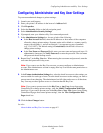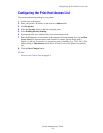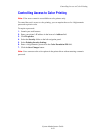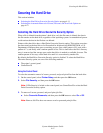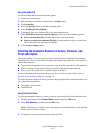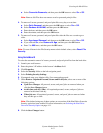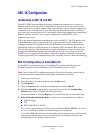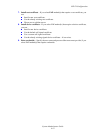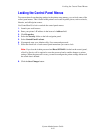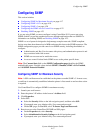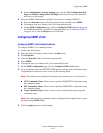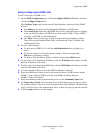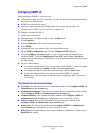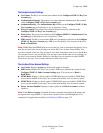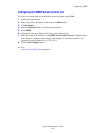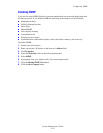Locking the Control Panel Menus
System Administrator Guide
4-16
Locking the Control Panel Menus
To prevent others from changing settings in the printer setup menus, you can lock some of the
control panel menus. This is useful when printers are located in public places, such as schools,
libraries, and office/print centers.
Use CentreWare IS to lock or unlock the control panel menus:
1. Launch your web browser.
2. Enter your printer’s IP address in the browser’s Address field.
3. Click Properties.
4. Select the Security folder on the left navigation panel.
5. Select Control Panel Lockout.
6. If prompted, enter your Admin or Key User name and password.
7. Select the check box of each control panel menu item you want to lock.
Note: If you lose the Admin password and Reset NVRAM is locked on the control panel,
a Fee-For-Service call is required to reset the password and to enable changes to printer
settings. When the password is reset, you must reconfigure the printer settings because all
the stored data is deleted.
8. Click the Save Changes button.