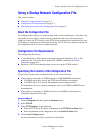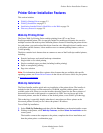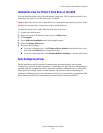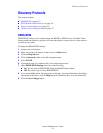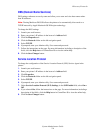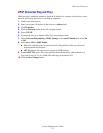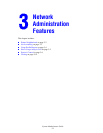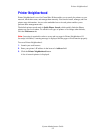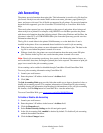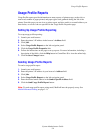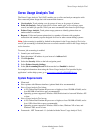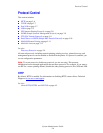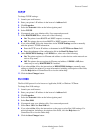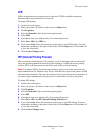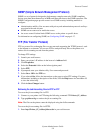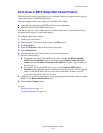Job Accounting
System Administrator Guide
3-3
Job Accounting
The printer stores information about print jobs. This information is stored in a log file that lists
job records. Each job record contains fields such as user name, job name, pages printed, job
times, and toner or ink used. Not all fields are supported by all printers. For more information
about the fields supported, go to the CentreWare IS Online Help or CentreWare Web Online
Help.
The actual values reported can vary depending on the protocol and printer driver being used
when each job was printed. For example, using NPRINT over NetWare provides the printer
with the most information about the job being printed. When using Windows and NetWare, the
job name is often LST: or LST:BANNER. Other jobs from other ports may provide even less
information about the job.
The log file is stored either in the printer’s RAM memory or on the hard drive if one is
installed in the printer. Xerox recommends that a hard drive be used for job accounting.
■ With a hard drive, the printer can store information about 5000 print jobs. The data in the
log file is saved when the printer is turned off or reset.
■ Without a hard drive, the printer can store information about the most recent 500 print
jobs. The data in the log file is not saved when the printer is turned off or reset.
Note: Data in job accounting records may be a security risk because the names of users, as
well as the titles, date, time, and length of printed jobs can be exposed. The content of print job
pages is not stored in the job accounting system.
Job accounting can be enabled or disabled through CentreWare IS and CentreWare Web.
To access job accounting information using CentreWare IS:
1. Launch your web browser.
2. Enter the printer’s IP address in the browser’s Address field.
3. Click Jobs.
The Job Accounting Links page provides links that enable you to browse, download, clear, or
disable job accounting records. For complete information on CentreWare IS job accounting,
including clearing job information, downloading job information to a file, and job accounting
file formats, click the Help button in CentreWare IS to view the online help.
To access CentreWare Web, go to www.xerox.com/office/8860MFPdrivers
.
To Enable or Disable Job Accounting
1. Launch your web browser.
2. Enter the printer’s IP address in the browser’s Address field.
3. Click the Properties tab.
4. Select Printer Security Settings on the left navigation panel.
5. In the Job Accounting field, enabled is checked by default. To disable all job accounting
uncheck the enabled check box.
6. Click the Save Changes button.