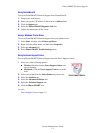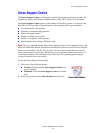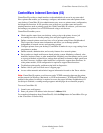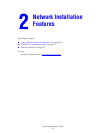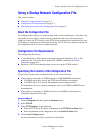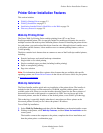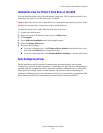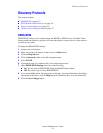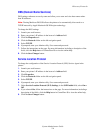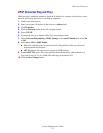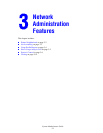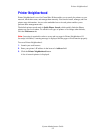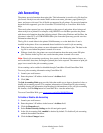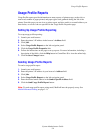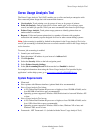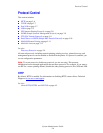Discovery Protocols
System Administrator Guide
2-6
DNS (Domain Name Services)
DNS settings reference servers by name and allow you to enter and view host names rather
than IP addresses.
Note: Turning Multicast DNS ON allows the printer to be automatically discovered on a
TCP/IP network by Apple Macintosh OS X Bonjour technology.
To change the DNS settings:
1. Launch your web browser.
2. Enter your printer’s IP address in the browser’s Address field.
3. Click the Properties tab.
4. Click the Protocols folder on the left navigation panel.
5. Select TCP/IP.
6. If prompted, enter your Admin or Key User name and password.
7. Follow the instructions on the page. For more information, including a description of the
fields, click the Help button in CentreWare IS to view the online help.
8. Click the Save Changes button.
Service Location Protocol
To change the configuration of the Service Location Protocol (SLP) Service Agent in the
printer:
1. Launch your web browser.
2. Enter your printer’s IP address in the browser’s Address field.
3. Click Properties.
4. Click the Protocols folder on the left navigation panel.
5. Select TCP/IP.
6. If prompted, enter your Admin or Key User name and password.
7. Under Service Location Protocol (SLP) Settings, in the SLP Enable field, select On or
Off.
8. If you selected On, follow the instructions on the page. For more information, including a
description of the fields, click the Help button in CentreWare IS to view the online help.
9. Click the Save Changes button.